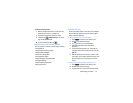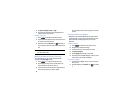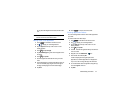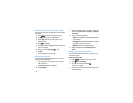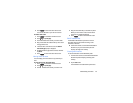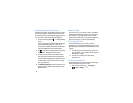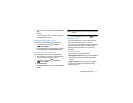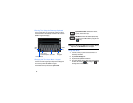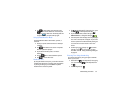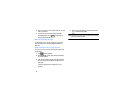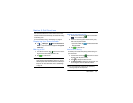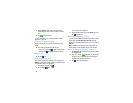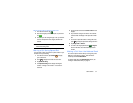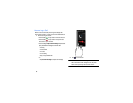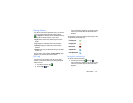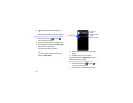Understanding Your Phone 33
5. Tap to input another upper-case letter or tap
twice to switch to ABC mode. The shift key will
change to
in ABC mode. All following letters will
be uppercase until you tap the shift key again.
Using Symbol/Numeric Mode
Use Symbol/Numeric Mode to add numbers, symbols, or
emoticons.
1. Rotate your phone counterclockwise to a Landscape
orientation.
2. Tap
at the bottom of the screen. The Symbol/
Numeric keyboard is displayed.
3. Tap the desired number, symbol, or emoticon
characters.
4. Tap the
button to access additional symbols.
5. Tap to return to Abc mode.
Predictive Text
By using the Predictive Text option, you can have next-letter
prediction and regional error correction, which compensates
for pressing the wrong keys on the QWERTY keyboard.
Predictive text is turned on by default.
1.
Tap on the keyboard (if voice typing is on, press
and hold
on the keyboard, then tap .
2. Tap the ON/OFF slider, located to the right of the
Predictive text
field, to change the setting to .
3. In the text portion of the message screen, begin typing a
word. A list of word options is displayed. Tap one of the
words to replace the word that has already been typed
or scroll the line of words to the left for more word
choices.
4. Continue typing your message. Tap to send the
message or press
for more options. For more
information, refer to “Creating and Sending Messages”
on page 68.
Entering Text Using Handwriting
You can enter text simply by using your finger to handwrite
letters on your screen.
1.
Press and hold on the keyboard (if voice typing
is on,
press and hold on the keyboard, then
tap
.
1. From the keypad, tap .