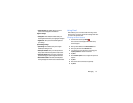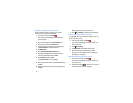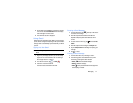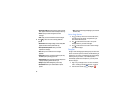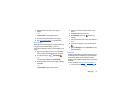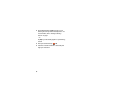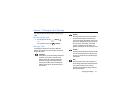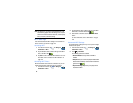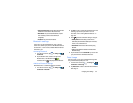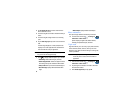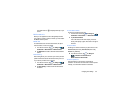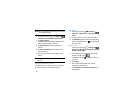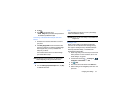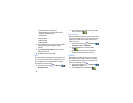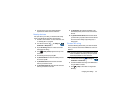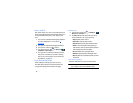Changing Your Settings 83
• Check for Internet service
: Checks if Wi-Fi internet service is
available when connected to an AP (Access Point).
• MAC address
: view your device’s MAC address, required
when connecting to some secured networks (not
configurable).
• IP address
: view your device’s IP address.
Bluetooth settings
In this menu you can activate Bluetooth, view or assign a
device name, activate your phone so other Bluetooth devices
can discover it, or scan for other, available Bluetooth devices
with which to pair.
Activating Bluetooth
1. From the Home screen, tap ➔
Settings
➔
Connections
.
2. Tap the ON/OFF slider, located to the right of the
Bluetooth field, to turn Bluetooth ON .
The Bluetooth icon
is displayed on the status bar.
Additional Bluetooth Settings
When Bluetooth is on, additional settings are available.
1. From the Home screen, tap ➔
Settings
➔
Connections
➔
Bluetooth
.
2. Tap
Scan
to scan for nearby discoverable devices. After
searching, tap a device to pair with it. For more
information, refer to “Pairing Bluetooth Devices” on
page 129.
3. Press and select a Bluetooth setting to configure:
• Visibility timeout
: Use this setting to control when to
automatically turn off the Discoverable option: 2 minutes, 5
minutes, 1 hour, or Never time out.
• Received files
: Shows the list of files received by using
Bluetooth.
• Help
: Provides additional information on Bluetooth and
Bluetooth settings.
4. Tap the checkbox next to
SGH-I527
M if you do not want
your phone visible to other Bluetooth devices.
Data Usage
From this screen you can view your Mobile data usage and
turn your Mobile data capability On or Off.
1. From the Home screen, tap ➔
Settings
➔
Connections
➔
Data usage
.
2. Tap
Mobile data
to create a checkmark and turn Mobile
data usage on.