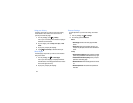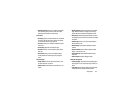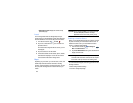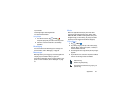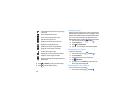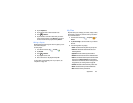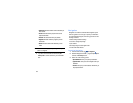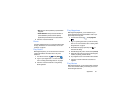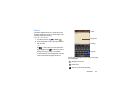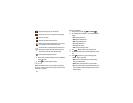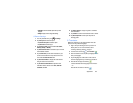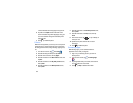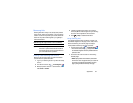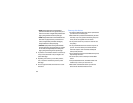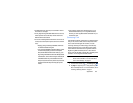152
1. From the Home screen, tap ➔
Play Movies
.
2. Log on to your Google account if you have not already
done so.
3. Following the on-screen instructions for renting and
viewing movies and TV shows.
4. Tap the
MOVIES
tab to view movies you can rent.
5. Tap the
PERSONAL VIDEOS
tab to view movies you
have on your phone or memory card.
6. Press for additional options.
Play Music
With Google Play Music, you can play music that you have
added to your music file as well as any music you copied from
your PC. While offline, you can listen to music you have
copied from your PC.
1. From the Home screen, tap ➔
Play Music
.
All music on your device and external SD card is
displayed including Music folders that may contain
multiple songs.
2. Tap a song to start playback.
3. From the main Play Music screen, you can tap any of
the following tabs for a more detailed listing of songs:
Playlists, Recent, Artists, Albums, Songs, and Genres.
4. Press for additional options.
Play Store
Play Store provides access to downloadable applications and
games to install on your phone. Play Store also allows you to
provide feedback and comments about an application, or flag
an application that might be incompatible with your phone.
Before using the Play Store you must have a Google Account.
For more information, refer to “Using Gmail” on page 77.
1. From the main Home screen, tap
Play Store
.
2. Sign in to your Google account.
3. The first time you sign in, the Play Store Terms of
Service will be displayed. Tap
Accept
to continue or
Decline
to exit.
4. Tap
APPS, MOVIES, MAGAZINES, GAMES
or
BOOKS
to
download or purchase content. You can also download
updates to existing applications.
5. Follow on the on-screen instructions.