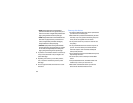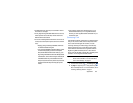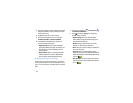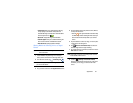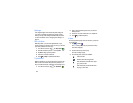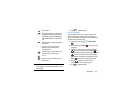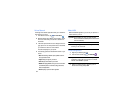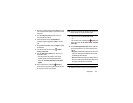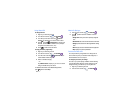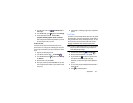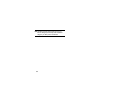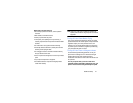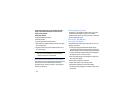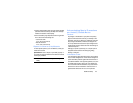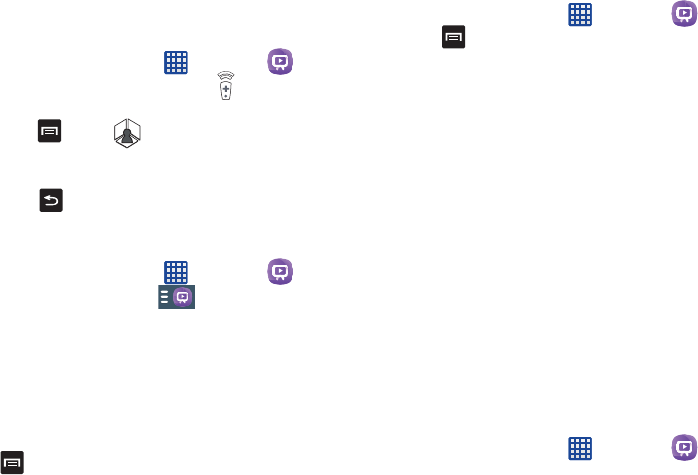
166
Using WatchON
To change channels:
1. Sign into your Samsung account.
2. From the Home screen, tap ➔
WatchON
.
3. From the top of the main screen, tap (
Remote
Control
). This launches an on-screen remote control.
4. Press and tap Change
Room
to choose from
different receivers/boxes in different rooms. (Example:
Living Room box, Bedroom box, etc.).
5. Press to return to the main menu.
Locating your favorite programming:
1. Sign into your Samsung account.
2. From the Home screen, tap ➔
WatchON
.
3. From the main screen Tap (
Combined View
) to
reveal available media categories.
4. Select an available category.
– or –
Tap Channel
Guide
to display on your TV an on-screen
listing of available set top box shows.
For additional information on the WatchON application,
press and then select
Help
.
WatchOn Settings
1. From the Home screen, tap ➔
WatchON
.
2. Press and then select an available on-screen
option:
• Change room
: allows you to select a previously configured
room.
•
Edit channels
: add or remove channels from the channel list.
• Settings
: provides access to the Samsung WatchOn settings
menu.
•About
: displays on-screen information about the application.
•Help
: displays on-screen help information.
Personalize WatchON
You can personalize your application to do things such as
show content only from your selected media categories, or
add an additional room’s set top box.
To configure your Just for you settings:
The Just for you option displays available content matching
your activated media categories. These categories can be
configured during your initial set up or at any later time.
1. Sign into your Samsung account.
2. From the Home screen, tap ➔
WatchON
.