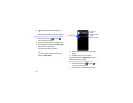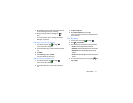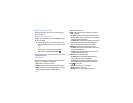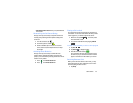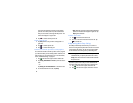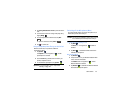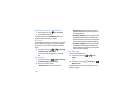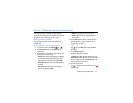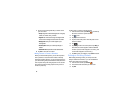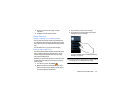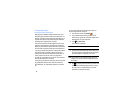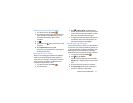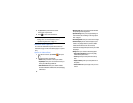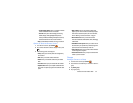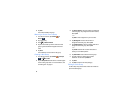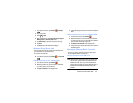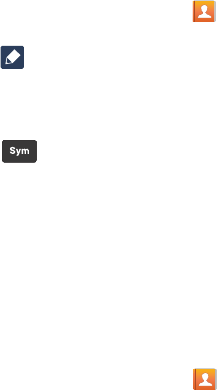
48
7. Tap any of the following fields that you want to add to
your new contact:
•Groups
: assign the contact to Not assigned, ICE - emergency
contacts, Co-workers, Family, or Friends.
•Ringtone
: adds a field used to assign a message tone that
will sound when messages are received from this contact.
• Message alert
: allows you to set the ringtone for your
message alerts.
• Vibration pattern
: allows you to set the specific type of
vibration.
• Add another field
:
tap this button to add additional fields.
8. Tap
Save
to save the new contact.
Adding Pauses to Contact Numbers
When you call automated systems, you are often required to
enter a password or account number. Instead of manually
entering the numbers each time, you can store the numbers in
your Contacts along with special characters called pauses and
waits. A pause will stop the calling sequence for two seconds
and a wait will pause the calling sequence until you enter a
number or press a key.
To add a pause or a wait to an existing Contact:
1. From the Home screen, tap
Contacts
, and then tap
the name or number to open the Contact.
2. Tap to edit.
3. Tap the phone number field.
4. Tap the screen at the position where the pause or wait
needs to be added.
5. Tap .
6. Tap
Pause(,)
to add a two-second pause or tap
Wait(;)
to
add a wait, and use the keypad to enter the additional
numbers. A pause will be displayed as a comma (,) and
a wait will be displayed as a semi-colon (;).
7. Tap
Save
to save your changes, or tap
Cancel
to discard.
Editing an Existing Contact
When editing an existing contact, you can tap a field and
change or delete the information, or you can add additional
fields to the contact’s list of information.
1. From the Home screen, tap
Contacts
.
2. Press and hold the Contact that you want to edit.
3. Tap
Edit
.