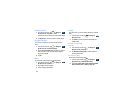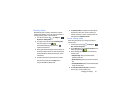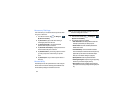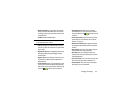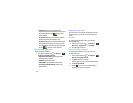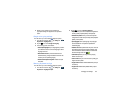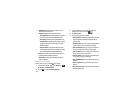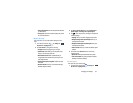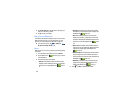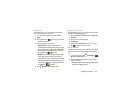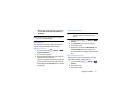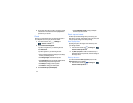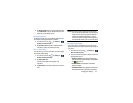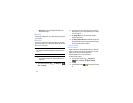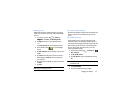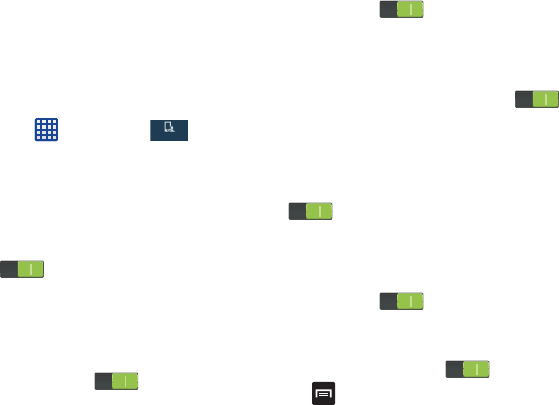
108
2. Tap
Pointer speed
then drag the slider to the right to go
faster or to the left to go slower.
3. Tap
OK
to save your setting.
Motions and Gestures
The Motions and Gestures settings allow you to set up various
Motion activation services. For more information on using
gestures, see “Using Motions and Gestures” on page 19.
Ⅲ
From the Home screen, tap ➔
Settings
➔
My device
➔
Motions and gestures
.
Motion
Motion allows you to control your device by performing natural
movements.
1. From the Motions and gestures screen, tap
Motion
.
2. Tap the ON/OFF icon at the top of your screen
to activate Motion.
3. The following options are available:
• Direct call
: Once enabled, the device will dial the currently
displayed on-screen Contact entry as soon as you place the
device to your ear. Tap the ON/OFF icon to turn it
on.
• Smart alert
: Once enabled, pickup the device to be alerted
and notified of you have missed any calls or messages. Tap
the ON/OFF icon to turn it on.
•Zoom
: Once enabled, you must be on a screen where
content can be zoomed. In a single motion, touch and hold
two points on the display then tilt the tilt the device back and
forth to zoom in or out. Tap the ON/OFF icon to turn
it on.
• Move an icon:
Once enabled, touch and hold a desired on-
screen icon to move it to another page. Move the device left
or right to move to other pages. Tap the ON/OFF icon
to turn it on.
• Browse an image
:
Once enabled, touch and hold a desired
on-screen image to pan around it. Move the device left or
right to pan vertically or up and down to pan horizontally. Tap
the ON/OFF icon to turn it on.
•Mute/Pause
: Once enabled, mute incoming calls and any
playing sounds by turning the device display down on a
surface. Tap the ON/OFF icon to turn it on.
4. Press ➔
Help
for additional information.
My device
My device