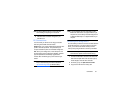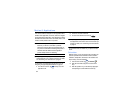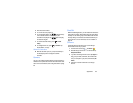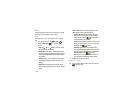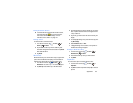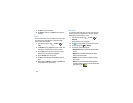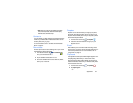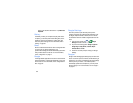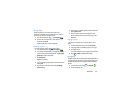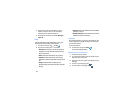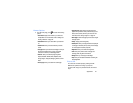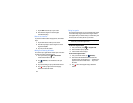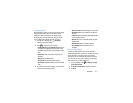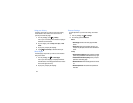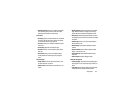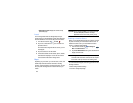Applications 139
Group Play
Group Play allows you to share pictures, music, and
documents in real-time with your friends. You can create a
group from your device or join other groups.
1. From the Home screen, tap ➔
Group Play
.
2. The first time you access Group Play, read the
Disclaimer and tap
OK
.
The Group Play main screen is displayed.
Creating a group
If you have media you want to share, create a group.
1. From the Home screen, tap ➔
Group Play
.
2. If you want to set a password that participants will need
to enter to join your Group Play session, tap Set group
password to create a checkmark.
1. Tap
Create group
.
Mobile AP is enabled.
2. If you are setting a group password, enter the password
and tap OK.
3. Tap one of the media items listed under the
Sharing
content
heading.
4. Tap the items you want to share to create a checkmark,
then tap
Done
or
OK
.
5. Have your friends sign onto Group Play from their
devices and they can view your media using you as a
Mobile AP.
Joining a group
If you want to see media from your friend’s phone, join a
group.
1. From the Group Play main screen, tap
Join
group.
2. Your phone scans for available groups for you to join.
3. Tap a group to join.
You will now be able to see your group’s shared media.
4. Press ➔
Help
for additional information.
Hangouts
Hangouts brings one-on-one and group conversations with up
to ten people to life with photos, emoji, and video calls for free.
Connect with friends across computers, Android and Apple
devices.
1. From the Home screen, tap ➔
Hangouts
.
2. To start a Hangout, tap +.