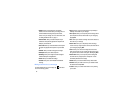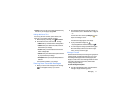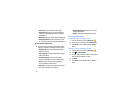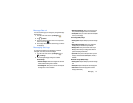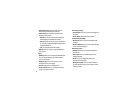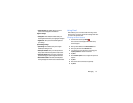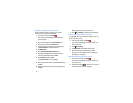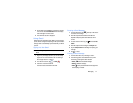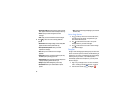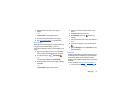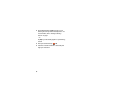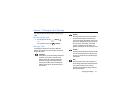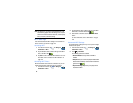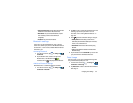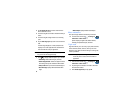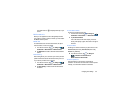78
• Mark Unread
: after reading a message, marks as unread
(Note: appears when device is held in landscape mode only).
• Newer
: swipe your screen to the right to see newer
messages.
•Older
: swipe your screen to the left to see older messages.
3. Press to select one of the following additional
options:
• Mark Unread :
after reading a message, marks as unread (Note:
appears when device is held in portrait mode only).
• Mark important/not important
: allows you to set the
importance of a message.
•Mute
: allows you to mute the sound in a message if
applicable.
• Report spam
: allows you to report a message as spam. Tap
the UNDO option if you change your mind.
• Report phishing
: allows you to report a message that you feel
is trying to improperly get information from you.
•Settings
: displays Gmail settings that you can modify.
• Send feedback
: allows you to send feedback or report a
problem.
•Help
: displays the Gmail support webpage so you can search
the web for help.
Other Gmail Options
1. Tap at the top of the screen to refresh the screen,
send and receive new emails, and synchronize your
email with the Gmail account.
2. Tap at the bottom of the screen to set up and
manage Labels for your Gmail messages.
3. Tap at the bottom of the screen to search through
your Gmail messages.
Google+
Google+ makes messaging and sharing with your friends a lot
easier. You can set up Circles of friends, visit the Stream to get
updates from your Circles, use Messenger for fast messaging
with everyone in your Circles, or use Instant Upload to
automatically upload videos and photos to your own private
album on Google+.
1. Sign on to your Google account. For more information,
refer to “Creating a New Google Account” on page 8.
2. From the Home screen, tap ➔
Google+
.