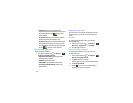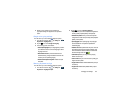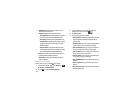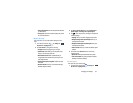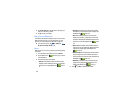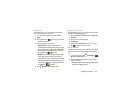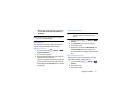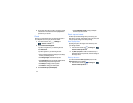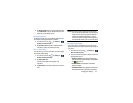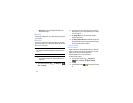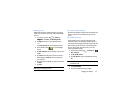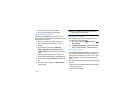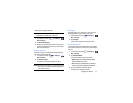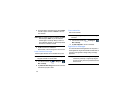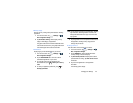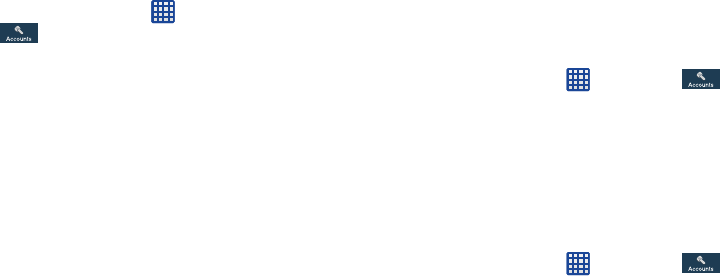
112
4. Tap the Sync items that you want to synchronize to add
a checkmark in the selection box then tap
Sync now
to
synchronize your account.
Cloud
Back up your personal data using your Samsung Account or
use a Dropbox account to sync your device content.
1. From a Home screen, tap ➔ Settings ➔
Accounts
➔
Cloud
.
2. Under
Personal data management
:
If you have not signed in to your Samsung Account,
touch
Add account
.
If you have signed in to your Samsung Account:
•
Touch your Samsung Account to manage your sync settings
or remove your Samsung Account.
•
Touch
Storage usage
to ckeck total memory used.
•
Touch
Sync settings
to sync your calendar, contacts, Internet,
and S Note settings with your Samsung Account.
•
Touch
Backup
to manage your back up options.
•
Touch
Restore
to manage your restore options.
3. Under Contents sync (with Dropbox):
•
Touch
Link Dropbox account
to set up your Dropbox
account and sync device content.
Back up and reset
The Back up and reset settings allow you to back up your
data, back up accounts, automatically restore your phone, and
reset your phone settings to the factory settings.
Back Up My Data
By setting this option, the Google server will back up all of
your settings and data.
1. From the Home screen, tap ➔
Settings
➔
Accounts
➔
Back up and reset
.
2. Tap
Back up my data
to enable or disable back up of
application data, WI-Fi passwords, and other settings to
the Google server.
Backup Account
If you have enabled the
Back up my data
option, then the
Backup account
option is available.
1. From the Home screen, tap ➔
Settings
➔
Accounts
➔
Back up and reset
.