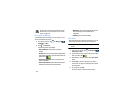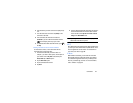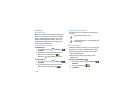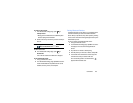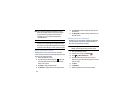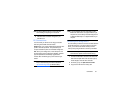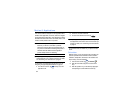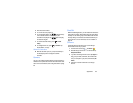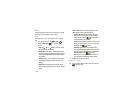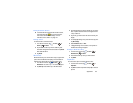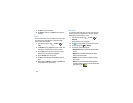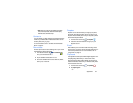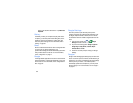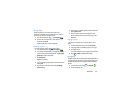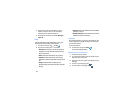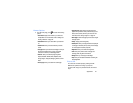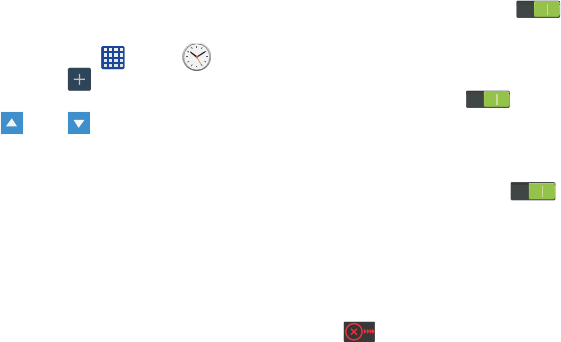
134
Clock
The Clock application allows you to access alarms, view the
World Clock, set a stopwatch, and use a timer.
Alarm
This feature allows you to set an alarm to ring at a specific
time.
1. From the Home screen, tap ➔
Clock
➔
Alarm
➔
Create alarm
. The following options
display:
•Time
: tap
(
Up
) or (
Down
)
to set the new time for
the alarm to sound. Tap AM or PM.
• Alarm repeat
: use this option to set the repeating status for
the alarm by tapping on the days that you want the alarm to
sound. Tap the Repeat weekly checkbox to have the alarm
repeat weekly.
• Alarm type
: sets the way in which the alarm sounds when
activated (Melody, Vibration, Vibration and melody, and
Briefing).
• Alarm tone
:
sets the sound file which is played when the
alarm is activated. Select an option or tap Add for additional
options.
• Alarm volume
:
drag the slider to adjust the alarm’s volume.
•More
: displays the following additional options:
–
Location alarm
: when activated, the alarm only sounds
when you are at a specific location. Touch and slide the
slider to the right to turn it on then follow the on-
screen instructions to enter a location.
–
Snooze
: use this option to set a Duration (3, 5, 10, 15, or 30
Minutes) and Snooze repeat (1, 2, 3, 5, or 10 Times). Tap
the ON/OFF slider
to activate.
–
Smart alarm
: phone plays a slowly increasing natural
sound and displays the alarm
screen for a preset time before
the set alarm goes off. Set the Interval and the Tone then tap
Save
.Tap the ON/OFF slider
to activate
.
–
Name
: allows you to use a specific name for the alarm. The
name will appear on the display when the alarm activates.
2. Tap
Save
to store the alarm details.
Turning Off an Alarm
Ⅲ
To stop an alarm when it sounds, touch and sweep the
icon to the right.