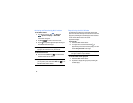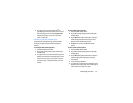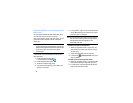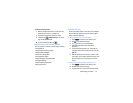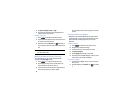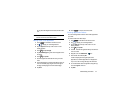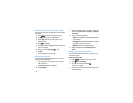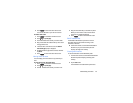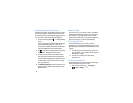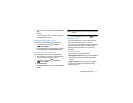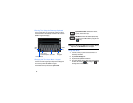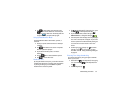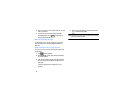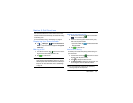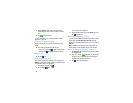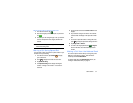30
Accessing Additional Panel Functions
In addition to notifications, the Notification panel also provides
quick and ready access to separate device functions. These
can be quickly activated or deactivated by toggling them on or
off. You can choose the functions that will be displayed.
1. From the notification panel, tap to display additional
options.
The following functions (default) can either be activated
(green) or deactivated (gray): Wi-Fi, GPS, Sound,
Screen rotation, Bluetooth, Mobile data, Blocking mode,
Power saving Multi window and Screen Mirroring.
2. Tap then locate the Available Buttons area located
at the bottom of the Notifications panel screen.
3. In a single motion, touch and hold a desired function
then drag it over an existing button in the Notification
Panel. The buttons change places. Additional functions
are Wi-Fi hotspot, S beam, NFC, Air view, Smart stay,
Sync, and Flight mode.
4. Tap
Brightness adjustment
to create a checkmark if you
want to be able to adjust the screen brightness via the
Notification panel.
Memory Card
Your device lets you use a microSD (SD) or microSDHC
card to expand available memory space. This secure digital
card enables you to exchange images, music, and data
between SD-compatible devices. This section addresses the
features and options of your device’s SD functionality.
Mounting the SD Card
To store additional photos, music, videos, and other
applications, you must mount (install) the SD card prior to use.
Mounting the SD card establishes a USB connection with your
computer.
1. Insert the SD card into the external, SD card slot. For
more information, refer to “Installing the SIM Card and
MicroSD card” on page 1.
2. Your SD card is scanned to see the available
information on it.
Unmounting the SD card
Unmounting the SD card prevents corruption and damage to
the SD card while removing it from the slot.
1. From the Home screen, tap ➔
Settings
➔
More
➔
Storage
.