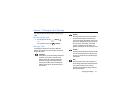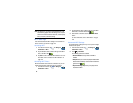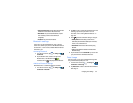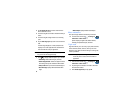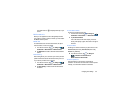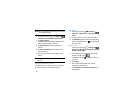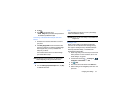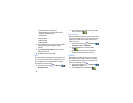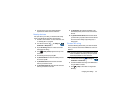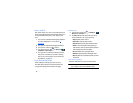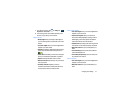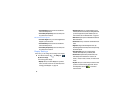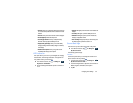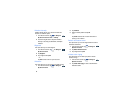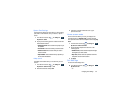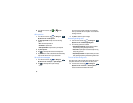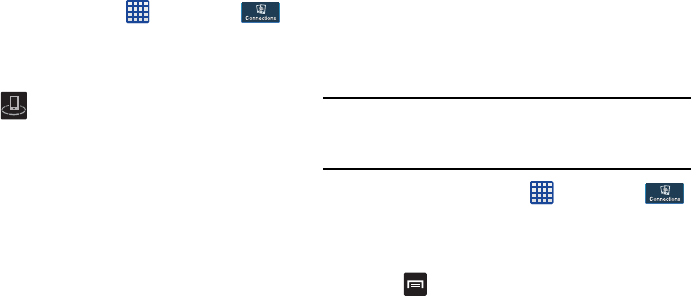
Changing Your Settings 89
3. Touch the back of your device with another NFC-
capable device and the content is transferred.
Nearby devices
This option allows you to share your media files with nearby
devices using DLNA and connected to the same Wi-Fi.
1. Connect to a Wi-Fi network. For more information, refer
to “Activating Wi-Fi” on page 82.
2. From the Home screen, tap ➔
Settings
➔
Connections
➔
Nearby devices
.
3. Tap the
File sharing
checkbox to create a checkmark
and activate File sharing.
4. Verify (
Nearby devices
) appears at the top of the
screen.
5. At the Nearby devices prompt, tap
OK
.
6. Tap
Shared contents
, then check the media you would
like to share. Tap
OK
.
7. Tap
Allowed devices list
, then select the connected
devices you would like to allow.
8. Tap
Not-allowed devices list
, then select the connected
devices you would like to not allow.
9. Tap
Download to
, then select the destination of any
downloaded (shared) content. Choose from Device or
SD card.
10. Tap
Upload from other devices
, then select the actions
you’ll take when you upload content from other devices.
Choose from either Always accept, Always ask, or
Always reject.
Screen Mirroring
The Screen Mirroring feature allows you to share the media
files on your device screen with an HDMI device such as an
HDMI TV.
Note:
This feature requires the optional AllShare Cast dongle
which is available as an accessory. See your Customer
Service Representative for more information.
1. From the Home screen, tap ➔
Settings
➔
Connections
➔
Screen Mirroring
.
2. Connect the AllShare Cast dongle to the HDMI device
using an HDMI A-to-A cable.
3. Press ➔
Help
for information on using Screen
Mirroring.