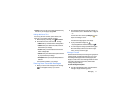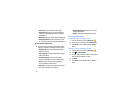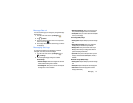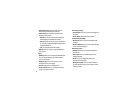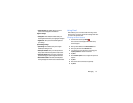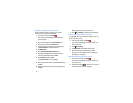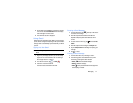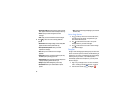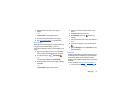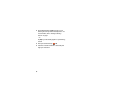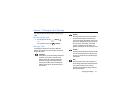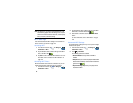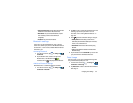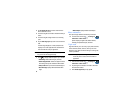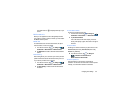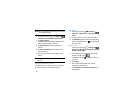Messaging 79
3. Select the account you want to use to sign in to
Google+.
– or –
Tap
Add account
to create another account.
4. Follow the on-screen instructions to use Google+.
5. Visit
www.google.com/mobile/+/
for more information.
Messenger
Messenger allows you to bring groups of friends together into
a simple group conversation. When you get a new
conversation in Messenger, Google+ sends an update to your
phone.
1. Sign on to your Google account. For more information,
refer to “Creating a New Google Account” on page 8.
2. From the Home screen, tap ➔
Messenger
.
– or –
From the Google+ application, select
Messenger
.
3. Select the account you want to use to sign in to Google+
and tap
OK
.
– or –
Tap
Add account
to create another account.
4. Follow the on-screen instructions to add or follow
people.
5. Tap
Next
at the bottom of the screen.
6. At the
Messenger
screen, tap to start a new
message.
7. In the upper text field, enter a name, email address, or
circle.
8.
In the bottom message field, enter a message then tap
.
9. From the
Messenger
screen, tap
Learn more
for more
detailed information.
ChatON
Provides a global mobile communication service where you
can chat with more than 2 buddies via a group chat. Share
things such as pictures, videos, animation messages
(Scribbles), audio, Contacts, Calendar entries, and Location
information.
For more information, visit:
https://web.samsungchaton.com
.
1. From the Home screen, tap
➔
ChatON
.