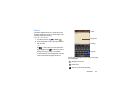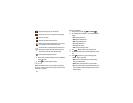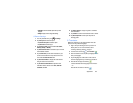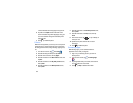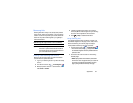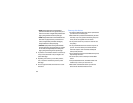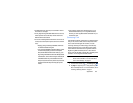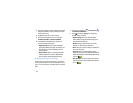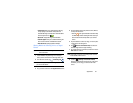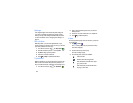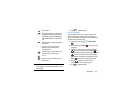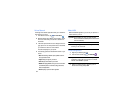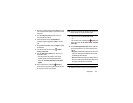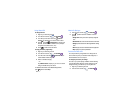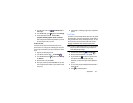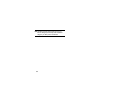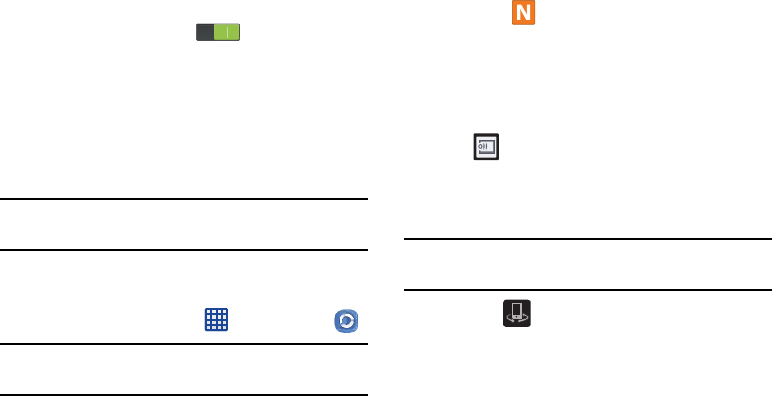
Applications 161
• Password lock
: allows you to restrict access to Samsung
Link by requiring a user enter the currently active and
associated Samsung account password.
Touch and slide the
slider to the right to turn it on .
• My account
: displays Samsung account information.
• Customer support
: allows you to contact the Samsung Link
team via a new email from an available email account.
• About this service
: displays application information
Sharing Media via Samsung Link to a Target
Device
Important!
Make sure all communicating devices are connected
to the same Wi-Fi.
1. Launch AllShare Play/Samsung Link on the target
device (such as an Internet TV, Samsung Tablet, etc.).
2. From the Home screen, tap ➔
Samsung Link
.
Note:
You must be signed in to your Samsung Account before
you can use this feature.
3. Tap your device name from the
Registered devices
area.
4. Tap an available category tab (Pictures, Music, Movies,
or Files) and select a file.
•
A file with in the upper-left indicates it is stored remotely
on a Web storage location. Selecting this media causes your
device to access the file currently stored on your services’
servers.
5. Tap an available on-screen file, image, or video to place
a green check mark alongside it.
6. Tap (
Stream to connected devices
) and select an
available target device to begin streaming.
7. On a target device (ex: Internet TV) select the on-screen
Allow
button to continue.
Note:
At this stage your device is requesting access to share
media with the external source.
8. Confirm (
Samsung Link Controller enabled
)
appears in the Notification area at the top of the device
to indicate you are using your device as the media
source.