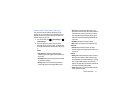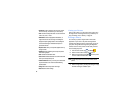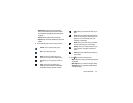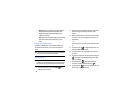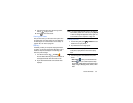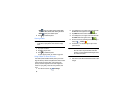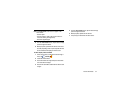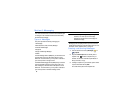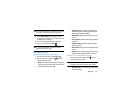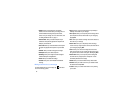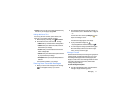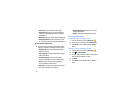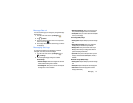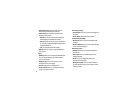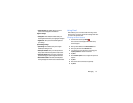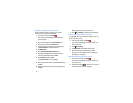Messaging 69
Note:
Enter additional recipients by separating each entry with
a semicolon (;) then using the previous procedure.
4. Tap the
Enter message
field and use the on-screen
keypad to enter a message. For more information, refer
to “Entering Text” on page 31.
5. Add more recipients by tapping the recipient field.
6. Review your message and tap
Send
.
Note:
If you exit a message before you send it, it will be
automatically saved as a draft.
Message Options
Options before composing a message
1. From the main Home screen, tap
Messaging
.
2. Before composing a message, press to reveal
additional messaging options:
• Search
: allows you to search through all of your messages for
a certain word or string of words. Enter a search string in the
Messaging Search window and tap .
• Delete threads
: allows you to delete any message thread.
Select the messages to delete and a green checkmark will
appear next to the message. Tap
Delete
.
• Draft messages
: displays the draft messages folder and its
contents.
• Locked messages
: displays the locked messages folder and
its contents.
• Scheduled messages
: displays the scheduled messages
folder and its contents.
• Spam messages
: displays the spam messages folder and its
contents.
•Settings
: allows you to access Messaging settings. For more
information, refer to
“Messaging Settings”
on page 73.
Options while composing a message
1. While composing a message, press to reveal
additional messaging options.
Note:
Available options will slightly differ between new
messages and messages composed within a thread.
• Insert smiley
: allows you to add emoticons, such as a happy
face to your message.