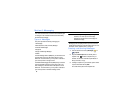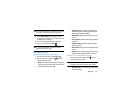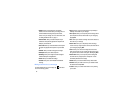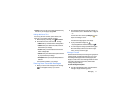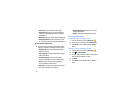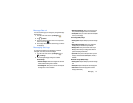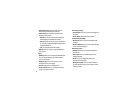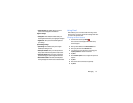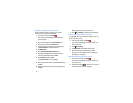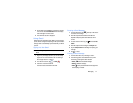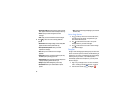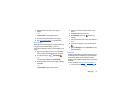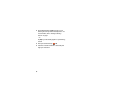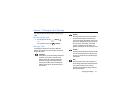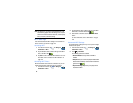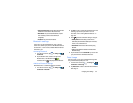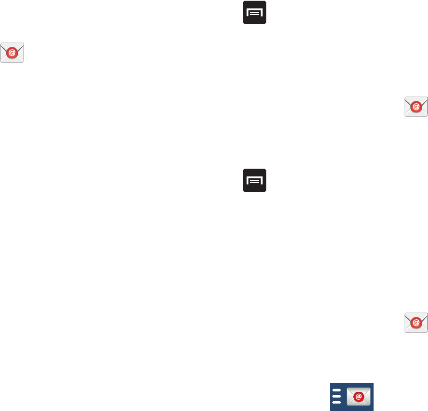
76
Creating a Corporate Email Account
Use the following procedure to configure your phone to
synchronize with a corporate email account.
1. From the Home screen, tap
Email
.
Your accounts screen displays with an Email setup
screen displayed.
2. Enter you email address in the
Email
address
field.
3. Enter your password in the
Password
field.
4. If you want to see your password as it is being typed,
tap
Show password
to create a checkmark.
5. Tap
Manual setup
.
6. Tap the
Microsoft Exchange ActiveSync
field.
7. Enter all the Exchange server information, Domain,
User name and Password, then tap
Next
.
8. At the
Activation
prompt, tap
OK
.
The
Account options
screen is displayed.
9. Enter the desired information in the different fields, then
tap
Next
.
10. Enter an Account name for this account (Optional) and
tap
Done
.
Wait for the Inbox to synchronize before use.
11. Press ➔
Settings
to change the account settings.
Creating Additional Email Accounts
To create additional email accounts after setting up your first
account, follow these steps:
1. From the Home screen, tap
Email
.
Your Email screen displays showing your emails from
the active account.
2. Press ➔
Settings
.
3. Tap
Add account
to add another email account.
4. Enter the information required to set up another
account. For more information, refer to “Creating an
Email Account” on page 75.
Switching Between Email Accounts
1. From the Home screen, tap
Email
.
Your Email screen displays showing your emails from
the active account.
2. Tap the Inbox button
at the top of your screen.
Your Email accounts screen is displayed.