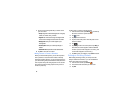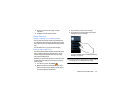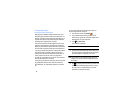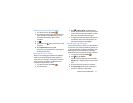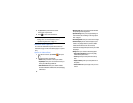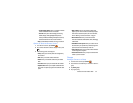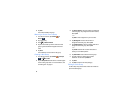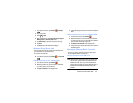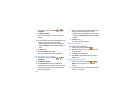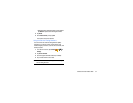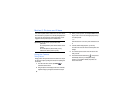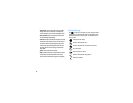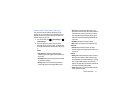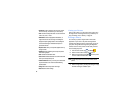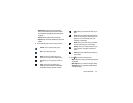56
1. From the Home screen, tap
Contacts
➔ ➔
Import/Export.
2. Tap
Export to SIM Card
.
The phone then displays a list of your current phone
contacts.
3. Tap the contacts to place a checkmark adjacent to those
entries you wish to have copied to the SIM card.
•
Repeat this step for all individual entries you wish copied to
the SIM or tap
Select all
to place a checkmark alongside all
entries.
4. Tap
Done
to copy.
5. At the
Copy to SIM
display, tap
OK
.
The selected numbers are copied to the SIM card.
Copying Contacts to the Phone
1. From the Home screen, tap
Contacts
➔ ➔
Import/Export
.
2. Tap
Import from SIM
Card.
3. At the
Save contact to
prompt, tap on
Device
or an
account name that you would like to copy the contact to.
The phone then displays a list of your current contacts
stored on your SIM card.
4. Tap the contacts to place a checkmark adjacent to those
entries you wish to have copied to your phone.
•
Repeat this step for all individual entries you wish copied to
your phone or tap
Select all
to place a checkmark alongside
all entries.
5. Tap
Done
to copy.
The selected numbers are copied.
Deleting a Contact
You can delete Phone or SIM entries.
1. From the Home screen, tap
Contacts
.
2. Within the Contacts list, touch and hold a contact that
you want to delete.
3. Tap
Delete
on the displayed list.
4. At the
Delete
prompt, tap
OK
to delete the contact or
Cancel
to exit.
Deleting Multiple Contacts
1. From the Home screen, tap
Contacts
➔ ➔
Delete
. The phone displays a list of your current
contacts.
2. Tap the contacts to place a checkmark adjacent to those
entries you wish to delete.