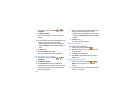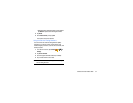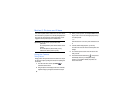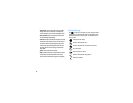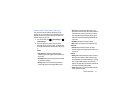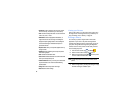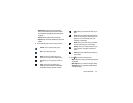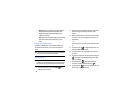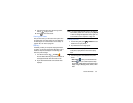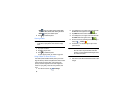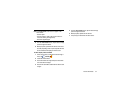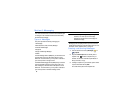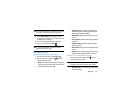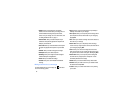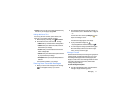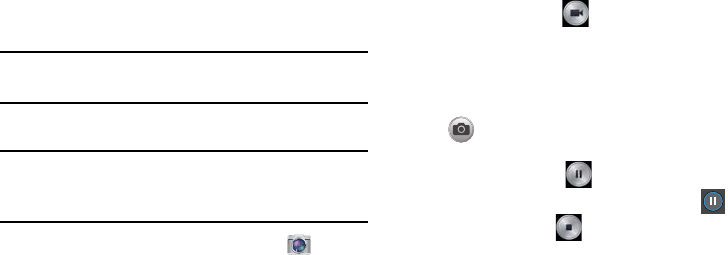
64
•Share via
: allows you to share your saved photo via Add to
Dropbox, Bluetooth, ChatON, Email, Flipboard, Gmail,
Google+, Group Play, Hangouts, Messaging, Picasa,
S Memo, or Wi-Fi Direct.
• Set as
: assigns the currently saved image as either a: Contact
photo, Home and lock screens, Home screen, or Lock
screen.
Using the Camcorder
In addition to taking photos, the camera also doubles as a
camcorder that also allows you to record, view, and send
videos.
Note:
The camera may not be able to properly record videos to
a memory card with a slow transfer speed.
Shooting Video
Tip:
When shooting video in direct sunlight or in bright
conditions, it is recommended that you provide your subject
with sufficient light by having the light source behind you.
1. From the main Home screen, tap
Camera
to
activate the camera mode.
2. Using the camera’s main display screen as a viewfinder,
adjust the image by aiming the camcorder at the
subject.
3. Before you take a video, use the Volume control buttons
to zoom in or out. You can magnify the video up to x4
(400 percent).
– or –
Pinch the screen to zoom out or pinch outwards to zoom
in.
4. Tap the Video key ( ) to begin shooting video. The
red light will blink while recording.
5. You can tap the screen to move the focus to the area
you touch.
6. To capture an image from the video while recording, tap
. This feature is not available while the anti-shake
feature is activated.
7. Tap the Pause key ( ) to pause the recording.
To resume recording, tap the Resume key ( ).
8. Tap the Stop key ( ) to stop the recording and save
the video file to your Camera folder.