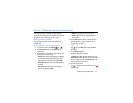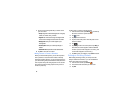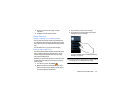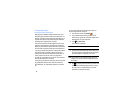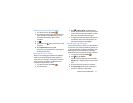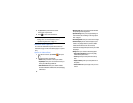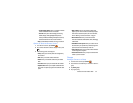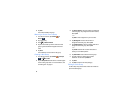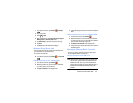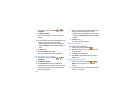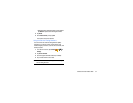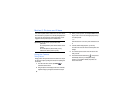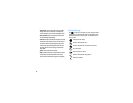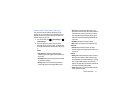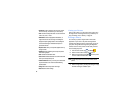Contacts and Your Address Book 55
1. From the Home screen, tap
Contacts
➔
Groups
.
2. Tap a group entry.
3. Press ➔
Edit
.
4. Make modifications to the
Group name
,
Group ringtone
,
Message alert or
Vibration pattern
fields.
5. Tap
Add member
to add more contacts to this group.
6. Tap
Done
.
7. Tap
Save
to save the edited Group category.
Address Book Favourites
Once you have stored phone numbers in the Address Book,
you can add them to your Favourites list.
To view your Favourites list:
Ⅲ
From the Home screen, tap
Contacts
➔
Favourites
.
Adding Favourites to your Address Book
1. From the Home screen, tap
Contacts
.
2. Within the Contacts list, touch and hold a contact that
you want to add to your favorites list.
3. Tap
Add to favourites
on the displayed list.
4. A gold star will appear next to the contact in the Address
Book.
Removing Favourites from your Address Book
1. From the Home screen, tap
Contacts
.
2. Within the Contacts list, touch and hold a contact that
you want to remove from your favourites list. Contacts in
your Favourites list will have a gold star.
3. Tap
Remove from favourites
on the displayed list.
4. The gold star will no longer appear next to the contact in
the Address Book.
Managing Address Book Contacts
You can copy, delete, and view the memory status for the
Phone and SIM contacts on your phone.
Copying Contacts to the SIM Card
Note:
When storing an Address Book entry into the SIM card,
only the name, phone number, and email address are
available as fields. Also, if you move the SIM card to
another phone that does not support additional fields on
the SIM card, this additional information may not be
available.
Groups