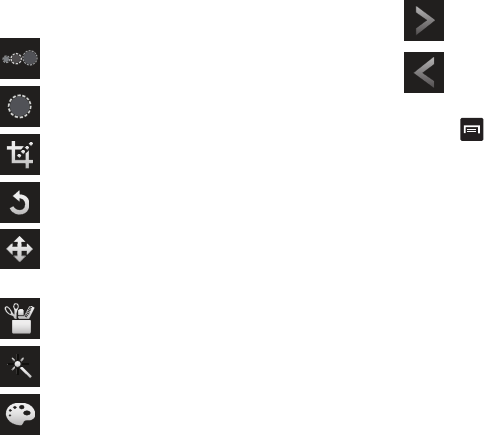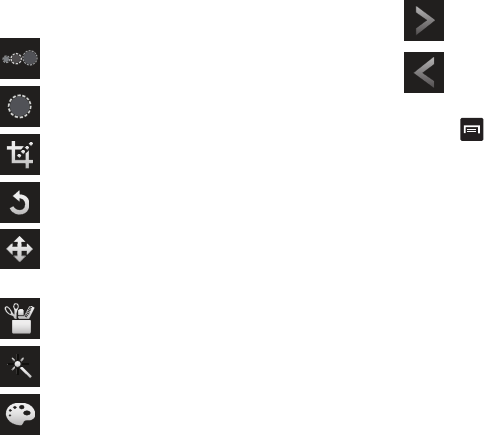
94
4. Use the following Photo Editor controls to edit your
picture:
5. Press
to access the following options:
•New
: starts a new Photo Editor project. Be sure and save the
photo you are working on before starting a new project.
•Save
: saves your photo to your gallery.
•Share
: allows you to share your photo via AllShare, Bluetooth,
Email, Facebook, Gmail, Google+, Messaging, Picasa, Social
Hub, or Wi-Fi Direct.
Selection Size
: allows you to set the size of the
selection tool to Small, Medium, or Large.
Selection
: use the selection tool to mark an area
for cropping, rotating, etc.
Crop
: allows you to crop (cut-out) an area of a
photo.
Rotate
: allows you to rotate a photo in all 4
directions. You can also mirror image a photo.
Move
: use the move feature to move a photo
around when you are zoomed in and the entire
photo is not showing on the screen.
Tools
: allows you to Copy and Paste to different
images. You can also use Warping and Fill.
Effects
: allows you to add various effects to your
photo.
Color
: allows you to adjust the Saturation,
Contrast, Brightness of a photo. You can also
make it Grey-scale.
Next
: move to next photo project.
Previous
: move to previous photo project.