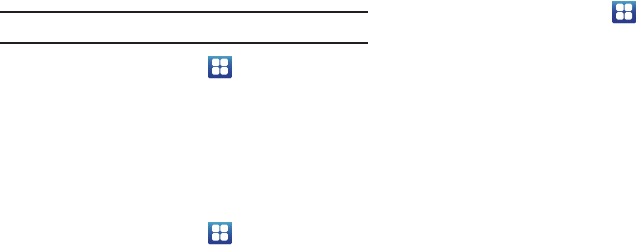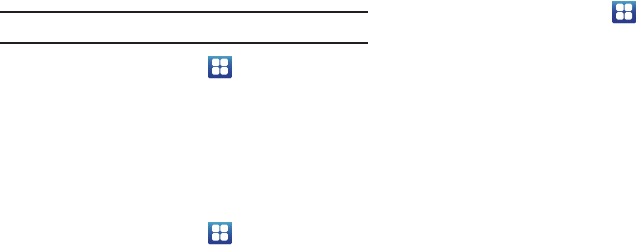
Changing Your Settings 137
Development Device ID
The identification number for your device when using it as a
development tool displays in this field.
Allow Mock Locations
This setting is used by developers when developing
location-based applications.
Note:
This setting is used for development purposes.
1. From the Home screen, tap ➔
Settings
➔
Developer options
.
2. Tap
Allow mock locations
to enable or disable the
setting.
When enabled, a check mark appears in the check box.
Desktop Backup Password
Protect the desktop with a backup password ID.
1. From the Home screen, tap ➔
Settings
➔
Developer options
.
2. Tap
Desktop backup password
.
3. In the Settings screen, enter the current full backup
password, the new password for full backups, then
enter the new password again.
4. Tap
Set backup password
to save the password
change.
User Interface Options
Configure the user interface by setting the behavior for the
way the screen behaves when using applications or
displaying data.
1. From the Home screen, tap ➔
Settings
➔
Developer options
.
2. Tap the check box next to each option to enable:
• Strict mode enabled
: Makes the screen flash when
applications perform long operations on the main thread.
• Show pointer location
: Highlights the data that was touched
on the screen.
• Show touches
: Displays touch interactions on the screen.
• Show screen updates
: Areas of the screen flash when they
update.
• Show CPU usage
: Screen highlights the current CPU usage.
• Force GPU rendering
: Uses a 2D acceleration in applications.
• Window animation scale
: Configure the scale for animation
(ranges from off to 10x).