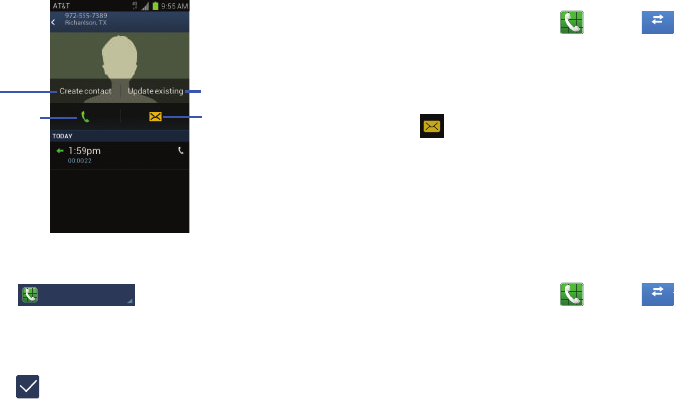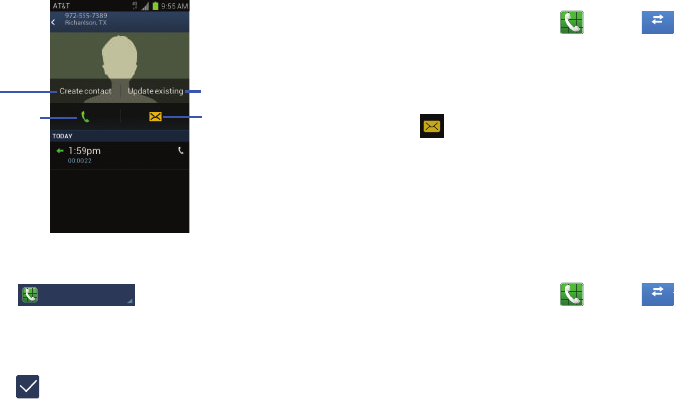
Call Functions 49
4. Enter information into the various fields using the
keypad.
5. Tap at the top of the display to
select where you want the contact saved. It is saved to
the Phone by default.
6. Tap
Phone
,
SIM
, or account name.
7. Tap when you are finished to save the contact.
For further details about the Address Book feature, see
“Adding a New Contact” on page 61.
Sending a Message to a Recent Call
1. From the Home screen, tap ➔ Logs .
A list of recent calls is displayed.
2. Tap the call you want to send a message to.
The call detail page is displayed.
3. Tap .
4. At the Message screen, tap the empty text field and
use the on-screen keypad to type in a message.
5. When you are done with your message, tap Send.
For more information, refer to “Creating and Sending
Messages” on page 95.
Deleting a Call from the Call Log
1. From the Home screen, tap ➔ Logs .
A list of recent calls is displayed.
2. Touch and hold the call you want to delete from the Call
log.
3. Tap Delete.
The call is deleted from the Call log.
Add as new
Call the number Send a message
contact
Update an existing
contact
Phone