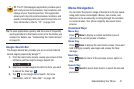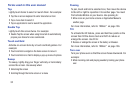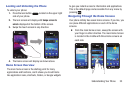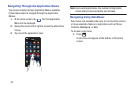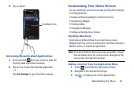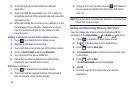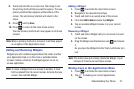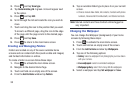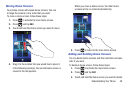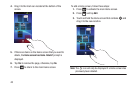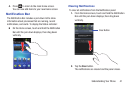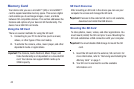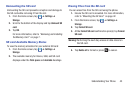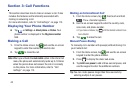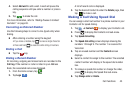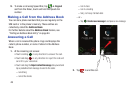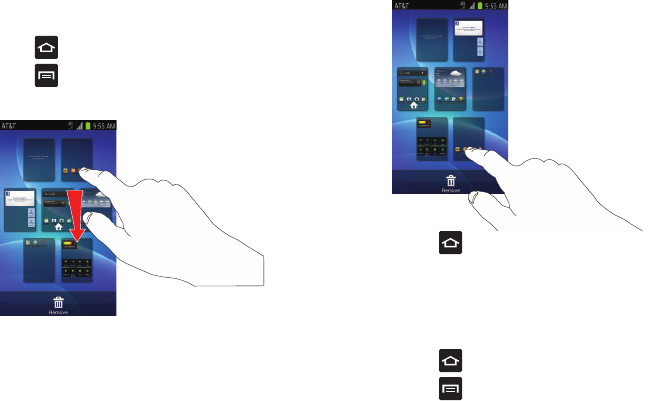
Understanding Your Phone 39
Moving Home Screens
Your phone comes with seven Home screens. You can
arrange the screens in any order that you want.
To move a Home screen, follow these steps:
1. Press to activate the main Home screen.
2. Press
and tap
Edit
.
3. Touch and hold the Home screen you want to move.
4. Drag it to the location that you would like to place it.
In the following example, the second Home screen is
moved to the last position.
When you move a Home screen, the other Home
screens will be re-ordered automatically.
5. Press to return to the main Home screen.
Adding and Deleting Home Screens
You can delete Home screens and then add Home screens
later if you want.
To delete a Home screen, follow these steps:
1. Press to activate the main Home screen.
2. Press
and tap
Edit
.
3. Touch and hold the Home screen you want to delete.