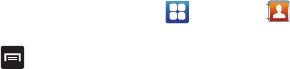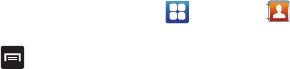
68
• Speed dial setting
: allows you to set up speed-dialing. For
more information, refer to “Making a Call Using Speed Dial” on
page 41.
•Send email
: allows you to send an email using your Google
account.
• Send message
: allows you to send a text or picture message.
• Contacts to display
: You can choose to display all of your
contacts or only display contacts on your Phone, SIM, or
contacts stored to other accounts. You can also tap Customize
to change other options on how your contacts are displayed.
• Settings
: allows you to choose set the following options:
–
Only contacts with phones
: allows you to only display
contacts that have phone numbers.
–
Sort list by
: allows you to sort by First name or Last name.
–
Display contacts by
: allows you to sort by First name first or
Last name first.
–
Service numbers
: allows you to
display or edit your service
numbers.
–
Send contact
: allows you to send contacts via Bluetooth in the
form of namecards.
–
AT&T Address Book
: allows you to access the AT&T Address
Book so you can sync your contacts.
Options at Selected Contact Screen
1. From the Home screen, tap ➔
Contacts
.
2. Tap a contact and at the contact’s display screen, press
.
3. The following options are displayed:
•History
: allows you to view the phone and message history for
the contact.
•Delete
: allows you to delete the contact from your Address
Book.
•Join contact
: allows you to join contacts with other contacts
(only displays when contact is saved to SIM).
• Mark as default
: when you have multiple contacts linked
together, you can mark one of them as default (only displays
when contact is saved to the phone). For more information,
refer to
“Marking a Contact as Default”
on page 66.
• Share namecard via
: allows you to send the contact’s
information via Bluetooth, Email, Gmail, Messaging, or Wi-Fi
Direct.