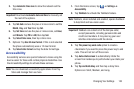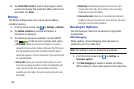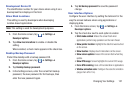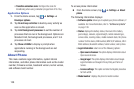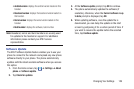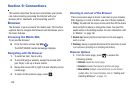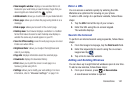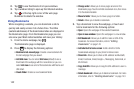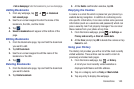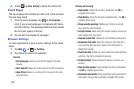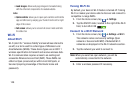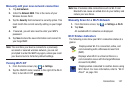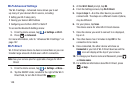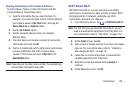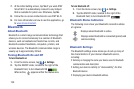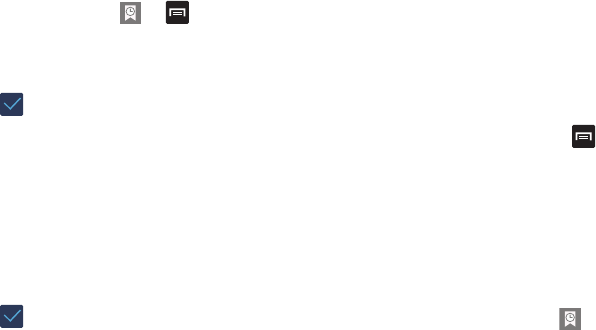
Connections 143
• Set as homepage
: Sets the bookmark to your new homepage.
Adding Bookmarks
1. From any webpage, tap ➔ ➔
Bookmark
last-viewed page
.
2. Use the on-screen keypad to enter the name of the
bookmark, the URL, and the Folder.
3. Tap .
4.
Saved to bookmarks
will appear at the bottom of the
page.
Editing Bookmarks
1. From the Bookmarks page, tap and hold the bookmark
you want to edit.
2. Tap
Edit bookmark
.
3. Use the on-screen keypad to edit the name of the
bookmark or the URL.
4. Tap .
Deleting Bookmarks
1. From the Bookmarks page, tap and hold the bookmark
you want to delete.
2. Tap
Delete bookmark
.
3. At the
Delete
confirmation window, tap
OK
.
Emptying the Cookies
A cookie is a small file which is placed on your phone by a
website during navigation. In addition to containing some
site-specific information, it can also contain some personal
information (such as a username and password) which can
pose a security risk if not properly managed. You can clear
these cookies from your phone at any time.
1. From the Home webpage, press
➔
Settings
➔
Privacy and security
➔
Clear all cookie data
.
2. At the
Clear
prompt, tap
OK
to delete the cookies or tap
Cancel
to exit.
Using your History
The History list provides you with a list of the most recently
visited websites. These entries can be used to return to
previously unmarked web pages.
1. From the Home webpage, tap
➔
History
.
A list of your most recently visited websites is
displayed with Name and URL address.
2. Tap on a category such as
Today
or
Most visited
.
3. Tap any entry to display the webpage.