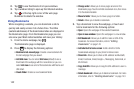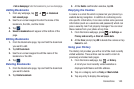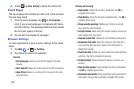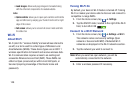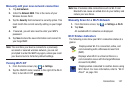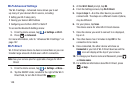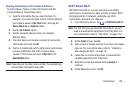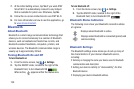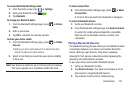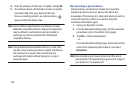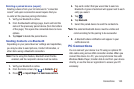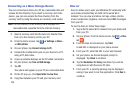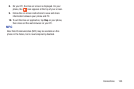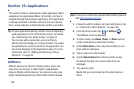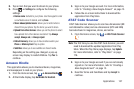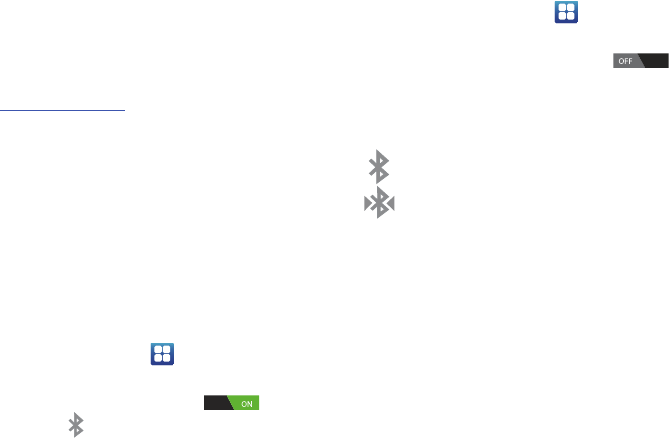
150
7. At the Initial Setting screen, tap
Yes
if you want AT&T
Smart Wi-Fi to automatically connect to any hotspot
that is available for public use. Otherwise, tap
No
.
8. Follow the on-screen instructions to use AT&T Wi-Fi.
9. For more information on how to use this application, go
to
www.att.com/smartwifi
.
Bluetooth
About Bluetooth
Bluetooth is a short-range communications technology that
allows you to connect wirelessly to a number of Bluetooth
devices, such as headsets and hands-free car kits, and
Bluetooth-enabled handhelds, computers, printers, and
wireless devices. The Bluetooth communication range is
usually up to approximately 30 feet.
Turning Bluetooth On and Off
To turn Bluetooth on:
1. From the Home screen, tap ➔
Settings
.
2. Tap the ON/OFF slider, located to the right of the
Bluetooth field, to turn Bluetooth ON .
When active,
appears within the Status area.
To turn Bluetooth off:
1. From the Home screen, tap ➔
Settings
.
2. Tap the ON/OFF slider, located to the right of the
Bluetooth field, to turn Bluetooth OFF .
Bluetooth Status Indicators
The following icons show your Bluetooth connection status
at a glance:
Displays when Bluetooth is active.
Displays when Bluetooth is connected (paired) and
communicating.
Bluetooth Settings
The Bluetooth settings menu allows you to set up many of
the characteristics of your device’s Bluetooth service,
including:
•
Entering or changing the name your device uses for Bluetooth
communication and description
•
Setting your device’s visibility (or “discoverability”) for other
Bluetooth devices
•
Displaying your device’s Bluetooth address