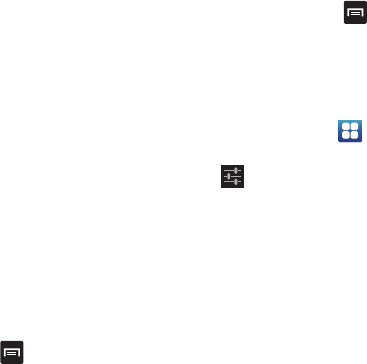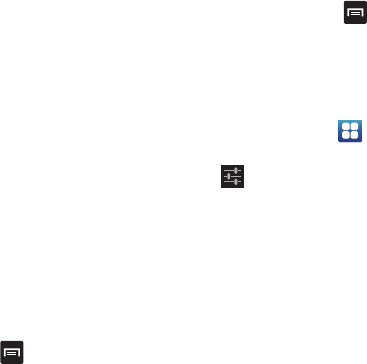
Changing Your Settings 131
6. Tap the
Spell correction
field. This option corrects
typographical errors by selecting from a list of possible
words that reflect the characters of the keys you
tapped as well as the characters of nearby keys.
7. Tap the
Next word prediction
field to enable word
prediction for the next word.
8. Tap the
Auto-append
field to automatically add
predictions to the word you are typing.
9. Tap the
Auto-substitution
field to automatically replace
words that you are typing. This option will help for
accidental misspellings.
10. Tap the
Regional correction
field. This option sets the
device to automatically correct mistyped words
according to normal spelling for your region.
11. Tap the
Recapture
field. This option sets the device to
re-display the word suggestion list when you select the
wrong word from the list.
12. To add a new word to the T9 dictionary:
Tap the
XT9 my words
field, then press ➔
Add
.
Enter the new word in the
Register to XT9 my words
field, then tap
Done
.
13. To add words to substitute (for example youve
becomes you’ve) tap
XT9 auto-substitution
.
14. A list of substitutions is displayed. If you don’t see the
substitution you want, press ➔
Add
, and then
input the Shortcut word and Substitution word. Tap
Done
.
Swype Settings
To configure Swype settings:
1. From the Home screen, tap ➔
Settings
➔
Language and input
.
2. Tap the
icon next to
Swype
.
3. Tap one of the following Swype settings:
• Select Input Method
: allows you to switch between different
keyboard types.
•How to Swype
: provides tips on how to learn to use Swype.
• Personal dictionary
: Allows you to setup and manage your
own dictionary.
• Preferences
: Allows you to view and modify the following
Swype options:
–
Audio feedback
: When enabled, plays sounds as you enter
text.