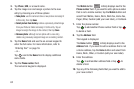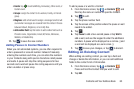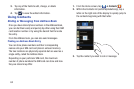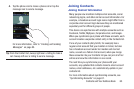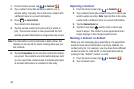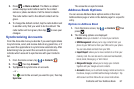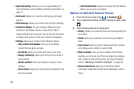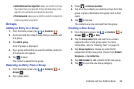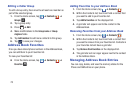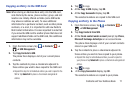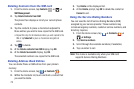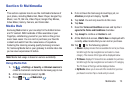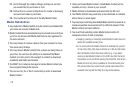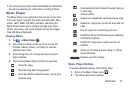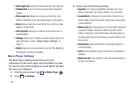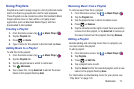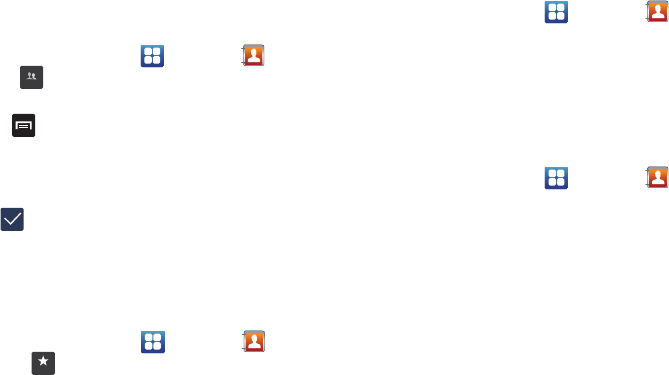
70
Editing a Caller Group
To edit a Group entry, there must be at least one member as
part of the selected group.
1. From the Home screen, tap ➔
Contacts
➔
Groups
.
2. Tap a group entry.
3. Press ➔
Edit
.
4. Make modifications to the
Group name
or
Group
ringtone
fields.
5. Tap
Add member
to add more contacts to this group.
6. Tap to save your changes.
Address Book Favorites
Once you have stored phone numbers in the Address Book,
you can add them to your Favorites list.
To view your Favorites list:
Ⅲ
From the Home screen, tap ➔
Contacts
➔
Favorites
.
Adding Favorites to your Address Book
1. From the Home screen, tap ➔
Contacts
.
2. Within the Contacts list, touch and hold a contact that
you want to add to your favorites list
.
3. Tap
Add to favorites
on the displayed list.
4. A gold star will appear next to the contact in the
Address Book.
Removing Favorites from your Address Book
1. From the Home screen, tap ➔
Contacts
.
2. Within the Contacts list, touch and hold a contact that
you want to remove from your favorites list. Contacts in
your Favorites list will have a gold star.
3. Tap
Remove from favorites
on the displayed list.
4. The gold star will no longer appear next to the contact
in the Address Book.
Managing Address Book Entries
You can copy, delete, and view the memory status for the
Phone and SIM entries on your phone.
Groups
Favor ite s