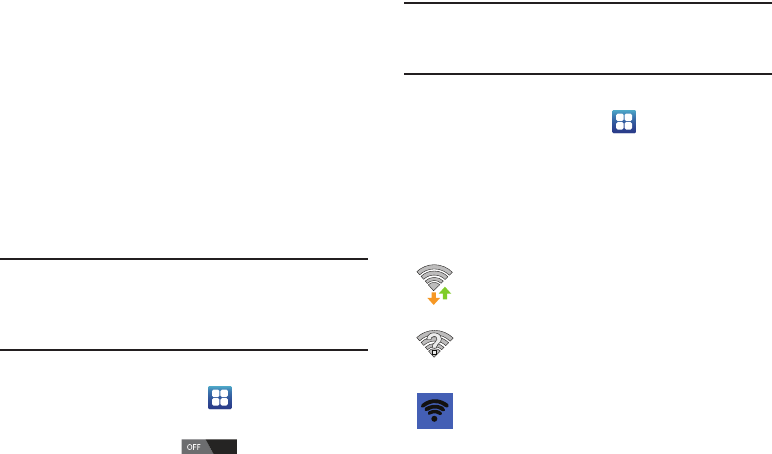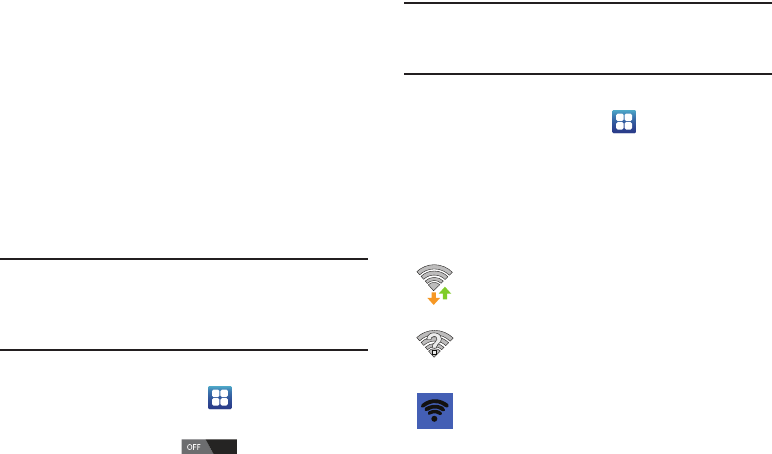
Connections 147
Manually add your new network connection
1. Tap
Add network
.
2. Enter the
Network SSID
. This is the name of your
Wireless Access Point.
3. Tap the
Security
field and select a security option. This
must match the current security setting on your target
WAP.
4. If secured, you will also need to enter your WAP’s
password.
5. Tap
Save
to store the new information and connect to
your target WAP.
Note:
The next time your device connects to a previously
accessed or secured wireless network, you are not
prompted to enter the WAP key again, unless you reset
your device back to its factory default settings.
Turning Wi-Fi Off
1. From the Home screen, tap ➔
Settings
.
2. Tap the ON/OFF slider, located to the right of the Wi-Fi
field, to turn Wi-Fi OFF .
Note:
Use of wireless data connections such as Wi-Fi and
Bluetooth can cause an added drain to your battery and
reduce your use times.
Manually Scan for a Wi-Fi Network
1. From the Home screen, tap ➔
Settings
➔
Wi-Fi
.
2. Tap
Scan
.
All available Wi-Fi networks are displayed.
Wi-Fi Status Indicators
The following icons show your Wi-Fi connection status at a
glance:
Displays when Wi-Fi is connected, active, and
communicating with a Wireless Access Point
(WAP).
Displays when Wi-Fi is active but there is a
communication issue with the target Wireless
Access Point (WAP).
Displays when connected to another device using
Wi-Fi Direct. For more information, refer to “Wi-Fi
Direct” on page 148.