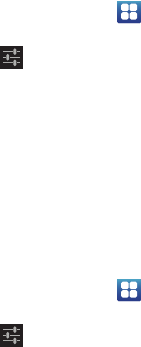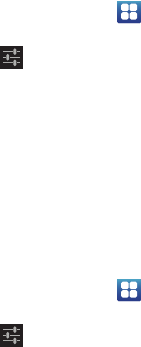
Changing Your Settings 129
• Voice input key
: check this field to be able to enter text in a
message by talking.
•Auto correction
: allows you to correct mistyped words by
using the spacebar and punctuation.
• Show correction suggestions
: check this field to show
suggested words in a field above the keyboard as you type.
• Advanced settings
: the following advanced settings are
displayed:
–
Key popup dismiss delay
: allows you to set the delay time
that key pop-ups are dismissed. Select No delay or Default.
–
Suggest Contact names
: allows you to use names from your
Contacts for suggestions and corrections.
–
Bigram suggestions
: uses the previous word to help improve
suggestions.
–
Enable recorrections
: allows you to see suggestions when
you make recorrections.
–
Keypress vibration duration settings
: allows you to set the
time that each keypress vibrates. Drag the slider bar to the
desired time.
–
Keypress sound volume settings
: If the keys are set to make
a sound when pressed, this setting allows you to set the volume.
Google voice typing settings
From this menu you can set Samsung keypad options.
1. From the Home screen, tap ➔
Settings
➔
Language and input
.
2. Tap the
icon next to
Google voice typing
.
3. The following options are available:
• Select input languages
: tap on a language that you want to
input. Select
Automatic
to use the local language or select a
language from the list.
• Block offensive words
:
tap to create a checkmark and enable
the blocking of recognized offensive words from the results of
your voice-input Google typing.
Samsung Keypad settings
From this menu you can set Samsung keypad options.
1. From the Home screen, tap ➔
Settings
➔
Language and input
.
2. Tap the
icon next to
Samsung keypad
.
3. Tap the
Portrait keypad types
field and select a text
input method:
•
Qwerty Keypad
•
3x4 Keypad