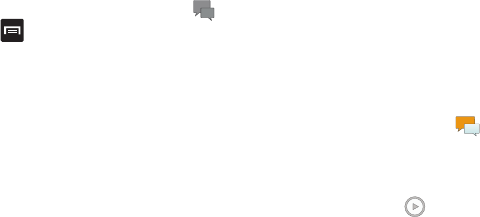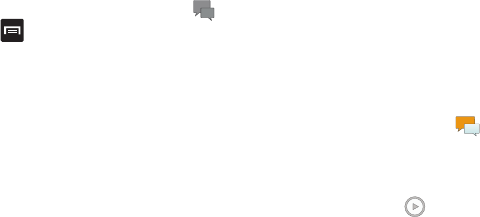
98
Adding Additional Text
You can copy text such as names, phone numbers, and
events from your Contacts, Calendar or a Memo.
1. While composing a message, press ➔
Add text
.
2. At the Add text screen, select one of the following:
•Location
: allows you to add an address and the link to the
location on Google Maps.
•Contacts
: allows you to add the name and phone number of
any of your contacts to your message.
•Memo
: allows you to add an entire memo to your message.
•Task
: allows you to add a task to your message.
•Calendar
: allows you to add the name, date, and time of a
calendar event to your message.
3. Tap the information you want to send. This will place a
checkmark next to the item.
4. Tap
Add
unless you are adding text from Location or
Contacts.
The text is added to your message.
Viewing New Received Messages
1. When you receive a new message, the new message
icon will appear at the top of your screen.
2. Open the Notification Bar and select the message. For
more information, refer to “Notification Bar” on page
41.
– or –
From the main Home screen, tap
Messaging
then
tap the new message to view it.
The selected message appears in the display.
3. To play a multimedia message, tap
.
The video is started in the video player. For more
information, refer to “Video Player” on page 80.
4. To scroll through the message (if additional text pages
have been added), touch the screen and in a single
motion, scroll up or down the page.
Message Threads
Sent and received text and picture messages are grouped
into message threads. Threaded messages allow you to see
all the messages exchanged (similar to a chat program) and