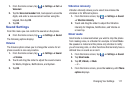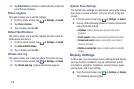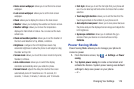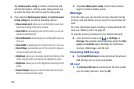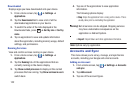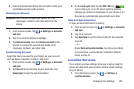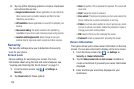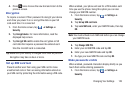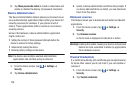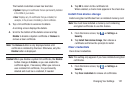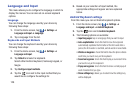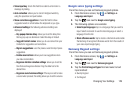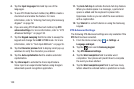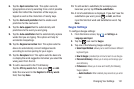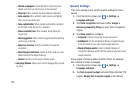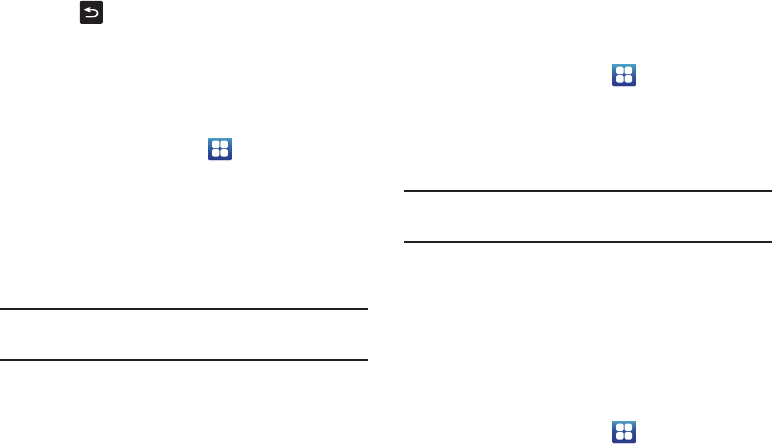
Changing Your Settings 125
4. Press
twice to save the new text and return to the
previous screen.
Encryption
To require a numeric PIN or password to decrypt your device
each time you power it on or encrypt the data on your SD
card each time it is connected:
1. From the Home screen, tap ➔
Settings
➔
Security
.
2. Tap
Encrypt device
. For more information, read the
displayed help screen.
3. Tap
Encrypt SD card
to enable the encryption on SD
card data that requires a password be entered each
time the microSD card is connected.
Tip:
Make sure your battery is charged more than 80 percent.
Encryption may take an hour or more.
Set up SIM card lock
Prevent another user from using your SIM card to make
unauthorized calls or from accessing information stored on
your SIM card by protecting the information using a PIN code.
When enabled, your phone will ask for a PIN number each
time you use the phone. Using this option you can also
change your SIM PIN number.
1. From the Home screen, tap ➔
Settings
➔
Security
.
2. Tap
Set up SIM card lock
.
3. Tap
Lock SIM card
, enter your SIM PIN code, then tap
OK
.
Note:
You must activate Lock SIM card before you can change
your SIM PIN code.
4. Tap
Change SIM PIN
.
5. Enter your old SIM PIN code and tap
OK
.
6. Enter your new SIM PIN code and tap
OK
.
7. Re-type your new SIM PIN code and tap
OK
.
Make passwords visible
When enabled, password characters display briefly as you
touch them while entering passwords.
1. From the Home screen, tap ➔
Settings
➔
Security
.