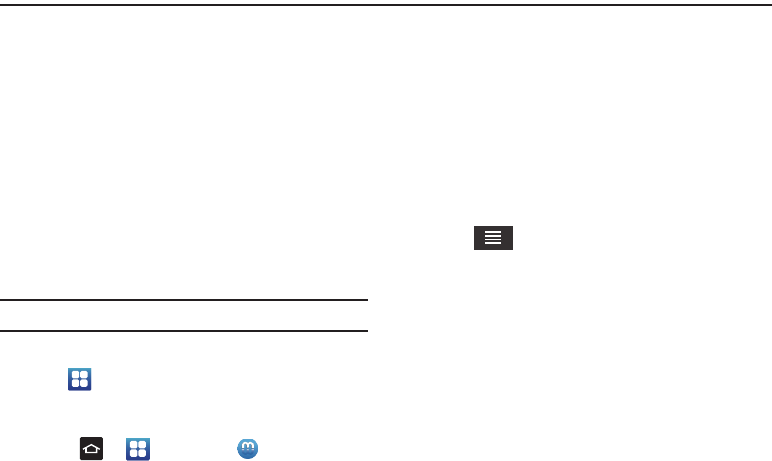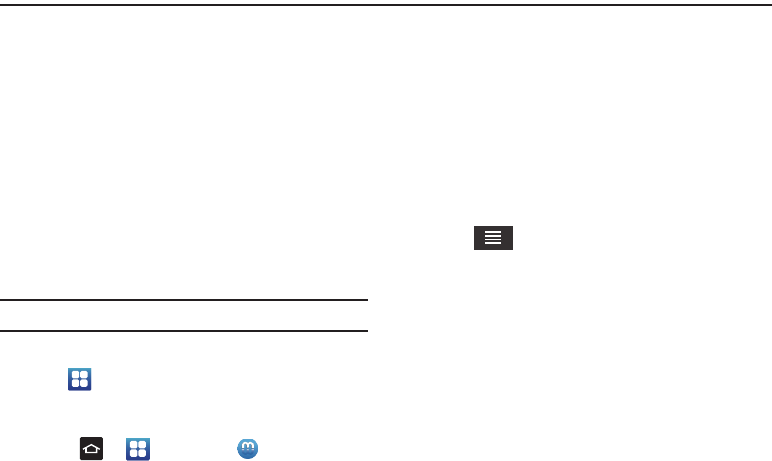
Multimedia 73
Section 6: Multimedia
This section explains how to use the multimedia features of
your phone, including Media Hub, Music Player, Google Play
Music, Live TV, Qik Lite, Video Player, Google Play Movies,
Video Maker, Gallery, Camera, and Camcorder.
Media Hub
Samsung Media Hub is your one stop for the hottest movie
and TV content. With hundreds of titles available at your
fingertips, entertaining yourself or your kids on the go has
never been easier. You can rent or purchase your favorite
content and watch from the convenience of anywhere.
Featuring the stunning viewing quality Samsung is known
for, Samsung Media Hub is your gateway to mobile video like
you've never experienced it before.
Note:
Media Hub usage is based on service availability.
Using Media Hub
1. Tap ➔
Settings
➔
Security
➔
Unknown sources
to
create a checkmark and allow the Samsung app to run.
2. At the informational prompt, tap
OK
.
3. Press ➔ ➔
Media Hub
.
4. If do not have the Samsung Account App yet, an
Attention
prompt will display. Tap
OK
.
5. Tap
Install
. You will only need to do this once.
6. Tap
Done
.
7. Read the
Terms and Conditions
screen and tap the
I
agree to the Terms and Conditions
checkbox.
8. Tap
Accept
to continue or
Decline
to exit.
9. At the Media Hub screen,
What’s New
is displayed with
recently added media that you can rent or purchase.
10. Tap for the following options:
•Movies
: displays movies that are available for rent or purchase.
Scroll through the top navigation bar and select a movie
category. The movies of that type will be displayed below.
• TV Shows
: displays TV shows that are available for purchase.
Scroll through the top navigation bar and select a TV category.
The TV shows of that type will be displayed below.
•My Media
: allows you to view all of the media that you have
purchased or rented. Tap a media entry to view it.