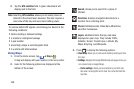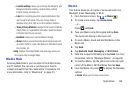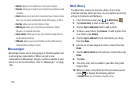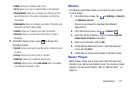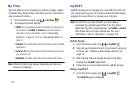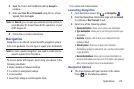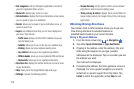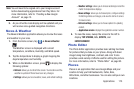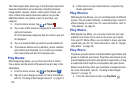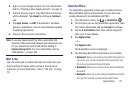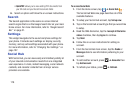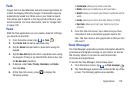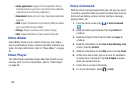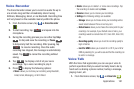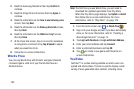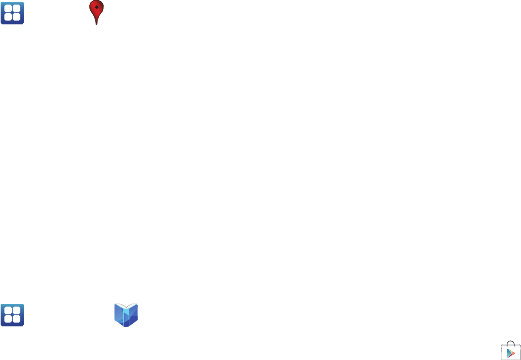
176
The Places application allows you to find the best sources for
business information across the web, including business
listing details, reviews, photos, nearby public transit, and
other related information. Business owners can provide
additional details, like photos, hours of operation, and
coupons.
1. From the Home screen, tap ➔
Places
.
2. Tap on one of the business categories to search for a
particular business.
All of the business categories that are close to you will
be displayed.
3. Tap on a business that you want to see the details for.
4. The business details such as address, phone, website,
and location are displayed. You can also see reviews
from around the web and from Google users.
Play Books
With Google Play Books, you can find more than 3 million
free e-books and hundreds of thousands more to buy in the
eBookstore.
1. From the Home screen, tap ➔
Play Books
.
2. Sign on to your Google account. For more information,
refer to “Creating a New Google Account” on page 13.
3. Follow the on-screen instructions for using the Play
Books application.
Play Movies
With Google Play Movies, you can rent thousands of different
movies. You can watch instantly, or download your movie for
offline viewing at a later time. For more information, refer to
“Play Movies” on page 81.
Play Music
With Google Play Music, you can play music that you have
added to your music file as well as any music you copied
from your PC. While offline, you can listen to music you have
copied from your PC. For more information, refer to “Google
Play Music” on page 78.
Play Store
Play Store provides access to downloadable applications and
games to install on your phone. Play Store also allows you to
provide feedback and comments about an application, or flag
an application that might be incompatible with your phone.
Before using the Play Store you must have a Google Account.
For more information, refer to “Creating a New Google
Account” on page 13.
1. From the main Home screen, tap
Play Store
.