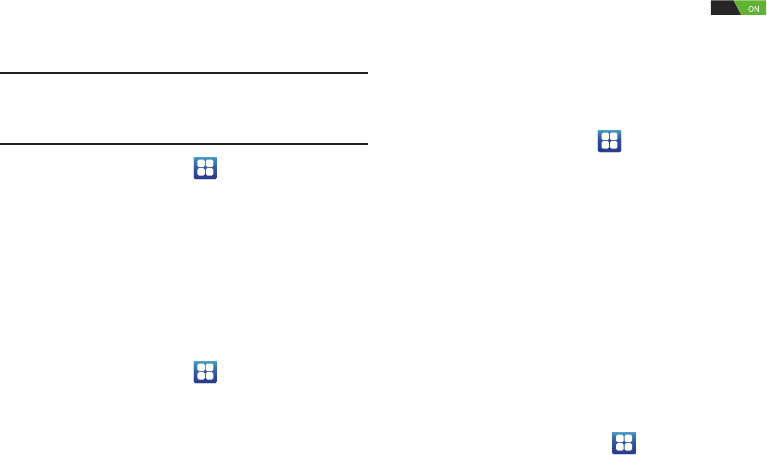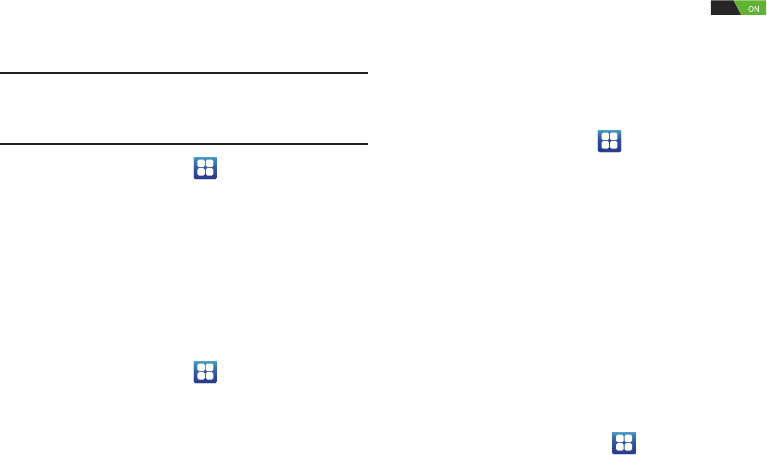
Changing Your Settings 123
4. Use the keyboard and follow the prompts to enter your
credentials and set up the account.
Removing an Account
Important!
Removing an account also deletes all of its
messages, contacts, and other data from the
device.
1. From a Home screen, tap ➔ Settings ➔
Accounts
and sync
.
2. Tap an account to display its settings.
3. Tap
Remove account
, then tap
Remove
account
at the
prompt to remove the account and delete all its
messages, contacts, and other data.
Synchronizing Account
Select the items you want to synchronize on your account
such as Books, Calendar, Contacts, and more.
1. From a Home screen, tap ➔ Settings ➔
Accounts
and sync
.
2. Tap
Sync all
to synchronize all your accounts. Tap
Cancel sync
to stop the synchronization.
3. On the
Auto-sync
field, tap the
OFF / ON
icon
to turn Auto-sync on or off, which controls whether
changes you make to information on your device or on
the web are automatically synced with each other.
Data and Synchronization
To sync account information manually:
1. From a Home screen, tap ➔ Settings ➔
Accounts
and sync
.
2. Tap on an account.
3. Tap
Sync Now
to synchronize all data for the selected
account.
– or –
Under
Data and synchronization
, tap the account data
to synchronize, such as Books, Calendar, Contacts,
Email, and so on.
Location Services
The Location services settings allow you to set up how the
phone will determine your location and the sensor settings
for your phone.
1. From the Home screen, tap ➔
Settings
➔
Location services
.