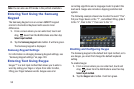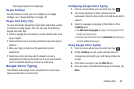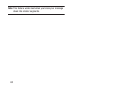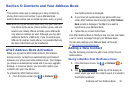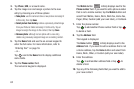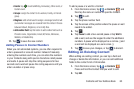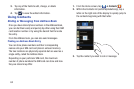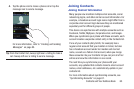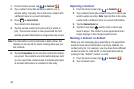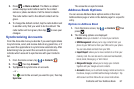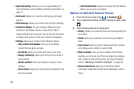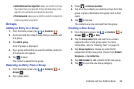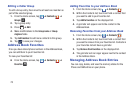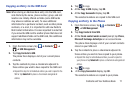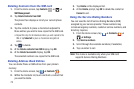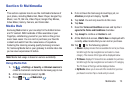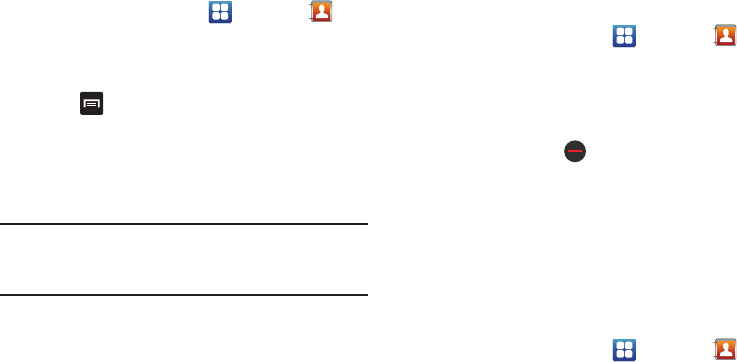
66
1. From the Home screen, tap ➔
Contacts
.
2. Tap a contact name (the name you want to join to
another entry). Typically, this is the same contact with
a different name or account information.
3. Press ➔
Join contact
.
The contact list is displayed.
4. Tap the second contact entry (the entry in which to
join). The second contact is now joined with the first
and the account information is merged into one screen.
Note:
The information is still maintained in both entries, but
displays in one record for easier viewing when you join
the contacts.
5. Tap the
Connections
bar to view the contact information
you joined. The contacts and information displays with
an icon next to the contact name to indicate what type
of account information is contained in the entry.
Unjoining a Contact
1. From the Home screen, tap ➔
Contacts
.
2. Tap a contact name (the account name from which you
want to unlink an entry).
Note
: typically this is the same
contact with a different name or account information.
3. Tap the
Connections
bar.
4. Tap the minus sign
next to entry in which you
want to unjoin. The contact is now separated and no
longer displays in the merged record screen.
Marking a Contact as Default
When you use messaging type applications, the application
needs to know which information is primary (default) in a
contact entry list. For example, you may have three different
contact records for John Smith, so the application will be
looking for the “default” number or entry.
1. From the Home screen, tap ➔
Contacts
.
2. Tap a Contact name.