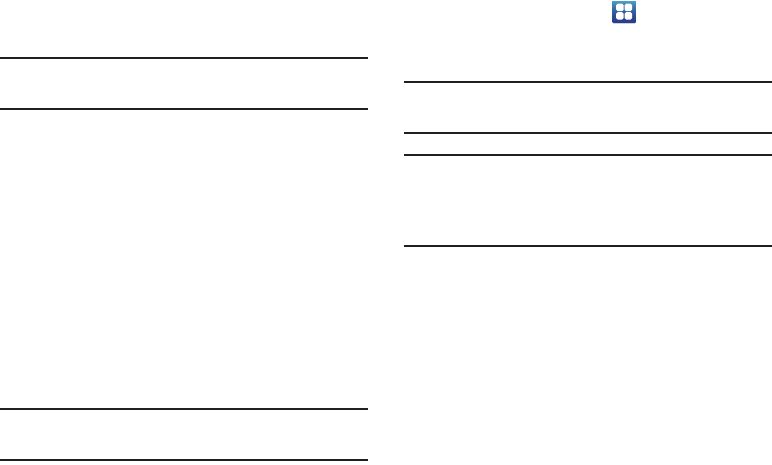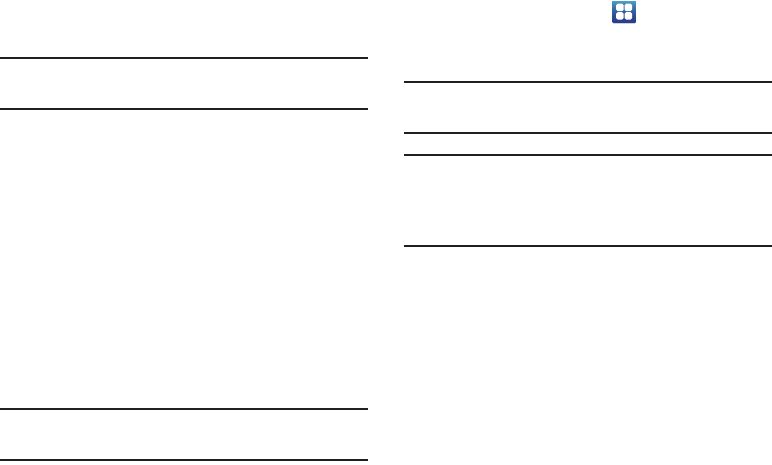
Changing Your Settings 135
3. Tap
Automatic time zone
to allow the network set the
time zone.
Important!
Deactivate
Automatic date and time
to manually set
the rest of the options.
4. Tap
Set date
and use the plus or minus icons to set the
Month
,
Day
, and
Year
then tap
Set
.
5. Tap
Set time
and use the plus or minus icons, set
Hour
,
and
Minute
. Tap
PM
or
AM
, then tap
Set
.
6. Tap
Select time zone
, then tap a time zone.
7. Optional: Tap
Use 24-hour format
. If this is not selected
the phone automatically uses a 12-hour format.
8. Tap
Select date format
and tap the date format type.
Accessibility
Accessibility services are special features to make using the
device easier for those with certain physical disabilities. Use
the Accessibility settings to activate these services.
Note:
You can download accessibility applications from Play
Store and manage their use here.
1. From the Home screen, tap ➔
Settings
➔
Accessibility
.
2. Tap
TalkBack
to activate the TalkBack feature.
Note:
TalkBack, when installed and enabled, speaks feedback
to help blind and low-vision users.
Important!
TalkBack can collect all of the text you enter,
except passwords, including personal data and
credit card numbers. It may also log your user
interface interactions with the device.
3. Tap
The power key ends calls
option to create a
checkmark if you want to press the power key to end
calls. This will not turn off the screen.
4. Tap
Auto-rotate screen
to automatically rotate the
screen from landscape to portrait when you rotate your
phone.
5. Tap
Tap and hold delay
and then tap a delay time.
Options are: Short, Medium, and Long.