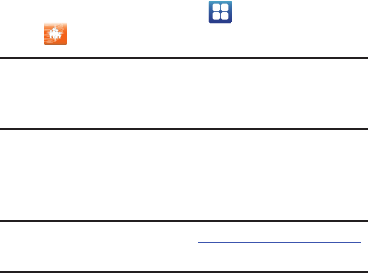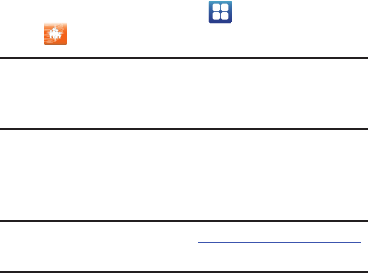
158
4. At the My Profile screen, tap
OK
to allow your location
information to be used or tap
Don’t Allow
to bypass.
5. Enter your information in the My Profile section.
6. Tap
ON
to activate your profile. This allows the
application to customize your results. For example,
your zip code may help to deliver a coupon for a
restaurant in your neighborhood. You can toggle the
activation button between ON and OFF.
7. Tap
Done
.
8. Read the tutorial and tap
Next
until you are at the end
of the tutorial. Tap
Finish
.
9. Position your phone approximately 2-5 inches from the
barcode. Ensure that the barcode is completely within
the window. Keep your phone steady for best results.
10. The scanner will automatically scan the barcode. It
may take several seconds.
11. After the scan, tap
Yes
to open the web page to view
the information on the barcode that was scanned.
AT&T FamilyMap
AT&T FamilyMap provides peace of mind by being able to
conveniently locate a family member from your wireless
phone or PC and know that your family's location information
is secure and private.
1. From the Home screen, tap ➔
AT&T FamilyMap
.
Note:
The first time you use AT&T Family Map, you will need to
download the application from Play Store. For more
information, refer to “Play Store” on page 176.
2. At the AT&T FamilyMap Sign In webpage, enter your
Phone Number and Password in the appropriate fields
and tap
Submit
.
Note:
To sign up for service, visit
http://www.att.com/familymap
for more information.
3. Follow the on-screen instructions.