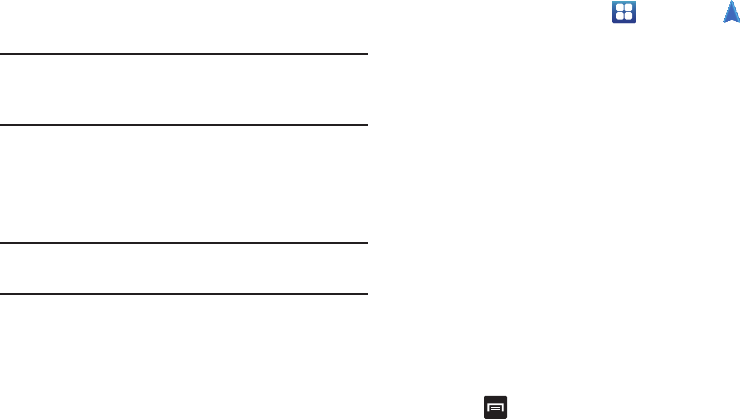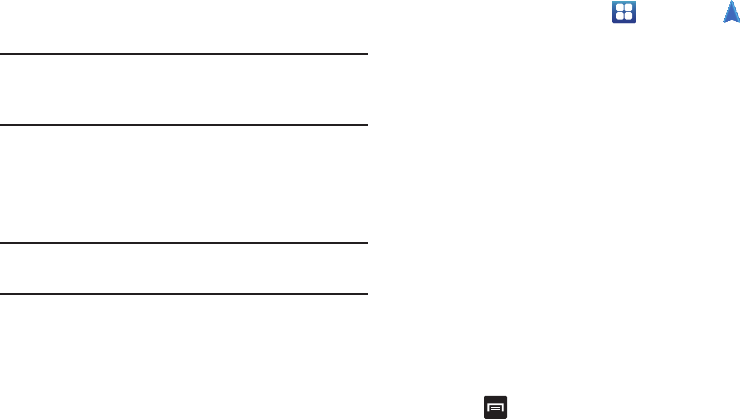
Applications 173
2. Read the Terms and Conditions and tap
Accept
to
continue.
3. Enter your
User ID
and
Password
using the on-screen
keypad, then tap
Login
.
Note:
For
User ID
, you can use your wireless phone number, U-
verse Member ID, Home Phone & DSL username, or your
AT&T Access ID.
4. Follow the on-screen instructions.
Navigation
Navigation is an internet-connected GPS navigation system
with voice guidance. You can type or speak your destination.
Note:
For voice-guided navigation, you need to install text-to-
speech support from Play Store.
To receive better GPS signals, avoid using your device in the
following conditions:
•
inside a building or between buildings
•
in a tunnel or underground passage
•
in poor weather
•
around high-voltage or electromagnetic fields
•
in a vehicle with tinted windows
Launching Navigation
1. From the Home screen, tap ➔
Navigation
.
2. Read the Navigation information page and tap
Accept
to continue or
Don’t accept
to exit.
3. Select one of the following options:
• Speak destination
: allows you to speak your destination.
• Type destination
: allows you to use the keypad to enter your
destination.
•Contacts
: displays a list of all of your contacts that have
addresses listed.
•Starred places
: allows you to keep a list of favorite
destinations, locations, restaurants, etc. Just tap a starred item
to get directions.
• Recent destinations
: allows you to access information on
previous destinations you have used. This option only appears
after you have entered one or more destinations.
Navigation Options
Ⅲ
The map displays with your location in the center.
Press
for the following options: