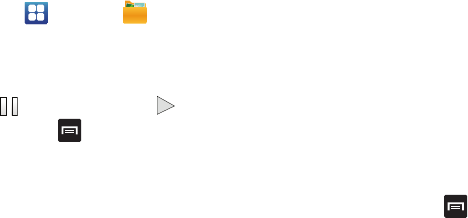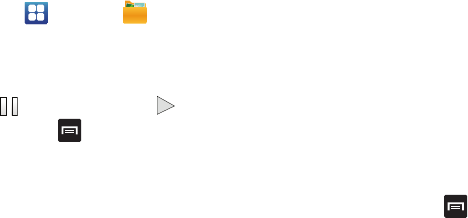
92
1. From the Home screen, tap ➔
My Files
➔
DCIM
➔
Camera
.
2. Tap a video file to open it in the viewer and initiate
playback.
3. To pause the video, tap . To play the video, tap .
Before you select a video to play, press in the Camera
folder to see the following options:
•
Share
: lets you share selected pictures with AllShare, Bluetooth,
Email, Facebook, Gmail, Google+, Messaging, Photo Editor,
Picasa, Social Hub, Wi-Fi Direct, or YouTube.
•
Create folder
: create a new sub-folder in the current folder. Can
be on either the Phone or Memory Card.
•
Delete
: allows you to delete selected videos. Tap the checkmark,
to turn it green, next to any file or folder you want to delete, then
tap Delete.
•
View by
: allows you to view the contents of the current folder as
a list, as a list and details, or as thumbnails.
•
Sort by
: allows you to view the contents of the current folder
sorted by Time, Type, Name, or Size.
•
Move
: allows you to move one or more videos to a different
folder.
•
Copy
: allows you to copy one or more videos to a different folder.
•
Rename
: allows you to rename one or more video files.
•
Settings
: lets you set several general folder options:
–
Show hidden files
: causes files and folders that would normally
be hidden to be displayed.
–
Show file extension
: causes file extensions to be displayed. For
example, 3gp.
–
Set Home directory
: allows you to choose and set the Home
directory.
While you are playing a video, press to display the
following options:
•
Share via
: lets you share the video with AllShare, Bluetooth,
Facebook, Wi-Fi Direct, Messaging, YouTube, Email, or Gmail.
•
Video brightness
: allows you to set the brightness for a video
that is playing. You can also select Automatic brightness.
•
Via Bluetooth
: scans for a Bluetooth device on which to play the
video.
•
Subtitles
: allows you to view subtitles if they are present in the
video.
•
Color tone
: allows you to set the color tone of a video to Normal,
Warm, or Cold.