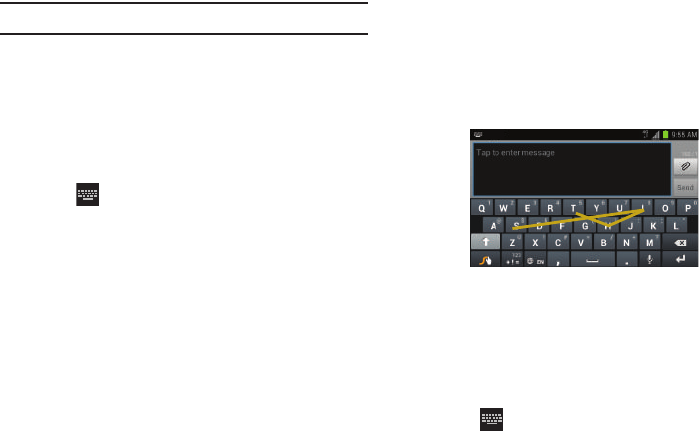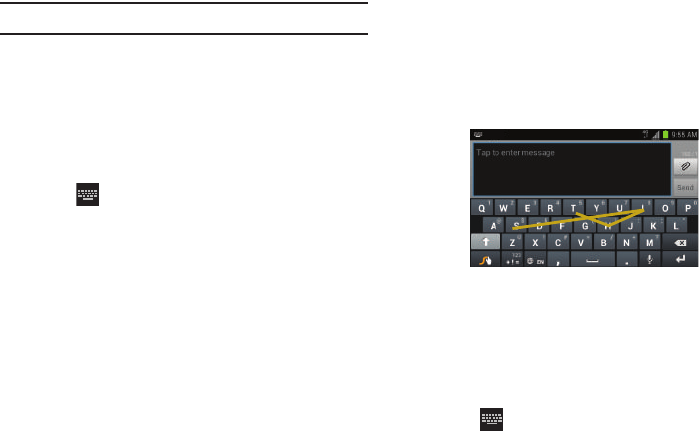
58
Note:
You can also use XT9 mode in the portrait orientation.
Entering Text Using the Samsung
Keypad
The Samsung Keypad is an on-screen QWERTY keypad
similar to the Android Keyboard with several minor
differences.
1. From a screen where you can enter text, touch and
drag down from the Notifications area then tap
Select input method
.
2. Tap the
Samsung keypad
radio button. It will turn green.
The Samsung keypad is displayed.
Samsung Keypad Settings
For information on changing Samsung Keypad settings, see
“Samsung Keypad settings” on page 129.
Entering Text Using Swype
Swype™ is a text input method that allows you to enter a
word by sliding your finger or stylus from letter to letter,
lifting your finger between words. Swype uses error
correcting algorithms and a language model to predict the
next word. Swype also includes a tapping predictive text
system.
The following example shows how to enter the word “This”.
Put your finger down on the “T”, and without lifting, glide it
to the “h”, then to the “i” then over to the “s”.
Enabling and Configuring Swype
The Samsung keypad is the default text input method, so to
use Swype, you must first change the default keyboard
setting.
To enable Swype:
1. From a screen where you can enter text, touch and
drag down from the Notifications area then tap
Select input method
.
2. Tap the
Swype
radio button. It will turn green.