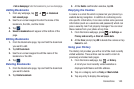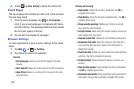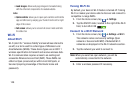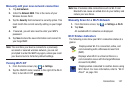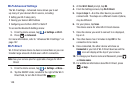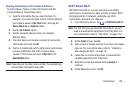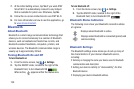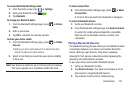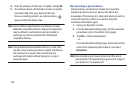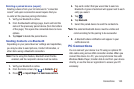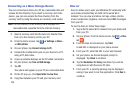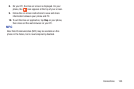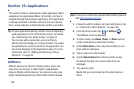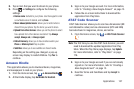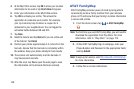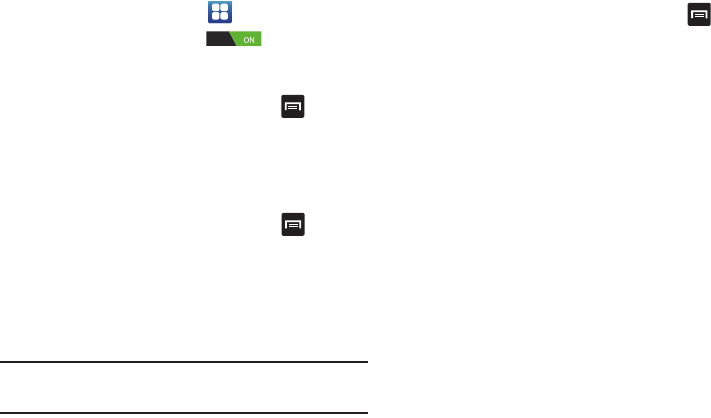
Connections 151
To access the Bluetooth Settings menu:
1. From the Home screen, tap ➔
Settings
.
2. Verify your Bluetooth is ON .
3. Tap
Bluetooth
.
To change your Bluetooth name:
1. From the Bluetooth settings page, press ➔
Device
name
.
2. Enter a new name.
3. Tap
OK
to complete the rename process.
To make your device visible:
1. From the Bluetooth settings page, press ➔
Visible
time-out
.
•
Making your device visible allows it to be detected by other
devices for pairing and communication.
2. Select a time that you would like your device visibility
to time-out.
Note:
Your device is visible for up to 120 seconds (2 minutes).
This value appears as a countdown within this field.
To show received files:
Ⅲ
From the Bluetooth settings page, press ➔
Show
received files
.
A list of all files received from Bluetooth is displayed.
To scan for Bluetooth devices:
1. Verify your Bluetooth is active.
2. From the Bluetooth settings page, tap
Scan for devices
to search for visible external Bluetooth-compatible
devices such as headsets, devices, printers, and
computers.
Pairing Bluetooth Devices
The Bluetooth pairing process allows you to establish trusted
connections between your device and another Bluetooth
device. When you pair devices, they share a passkey,
allowing for fast, secure connections while bypassing the
discovery and authentication process.
To pair your device with another Bluetooth device:
1. Verify your Bluetooth is active.
2. Tap
Scan for devices
. Your device will display a list of
discovered in-range Bluetooth devices.
3. Tap a device from the list to initiate pairing.