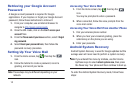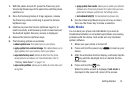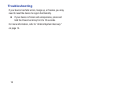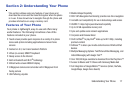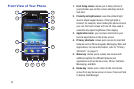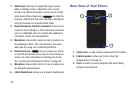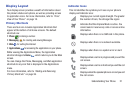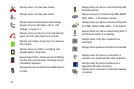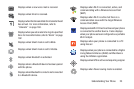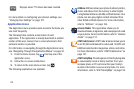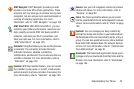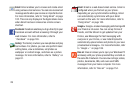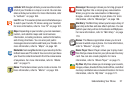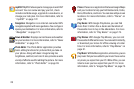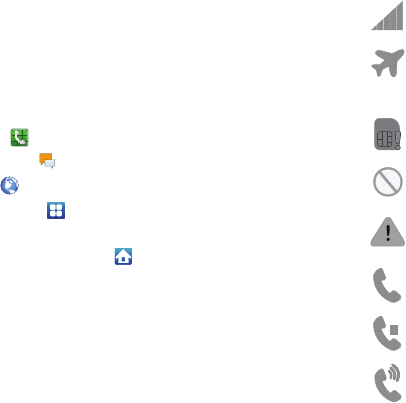
Understanding Your Phone 21
Display Layout
Your display screen provides a wealth of information about
the phone’s status and options, as well as providing access
to application icons. For more information, refer to “Front
View of Your Phone” on page 18.
Primary Shortcuts
There are four non-movable Application Shortcuts that
appear at the bottom of all Home screens. The default
shortcuts are:
•
Phone
for dialing a number.
•
Messaging
for creating and viewing Messages.
•
Web
for surfing the Internet.
•
Applications
for accessing the applications on your phone.
While viewing the Applications Menu, the Application
shortcut changes to
Home
, which returns you to the Main
screen.
You can change the Phone, Messaging, and Web application
shortcuts to any icon that is displayed in the Applications
menu.
For more information, refer to “Adding and Removing
Primary Shortcuts” on page 36.
Indicator Icons
This list identifies the symbols you’ll see on your phone’s
display and Indicator area:
Displays your current signal strength. The greater
the number of bars, the stronger the signal.
Indicates that the Airplane Mode is active. You
cannot send or receive any calls or access online
information.
Displays when there is no SIM card in the phone.
Displays when there is no network available.
Displays when there is a system error or alert.
Displays when a call is in progress and you exit the
call screen.
Displays when a call is on hold and you exit the call
screen.
Displays when the speakerphone is on and you exit
the call screen.