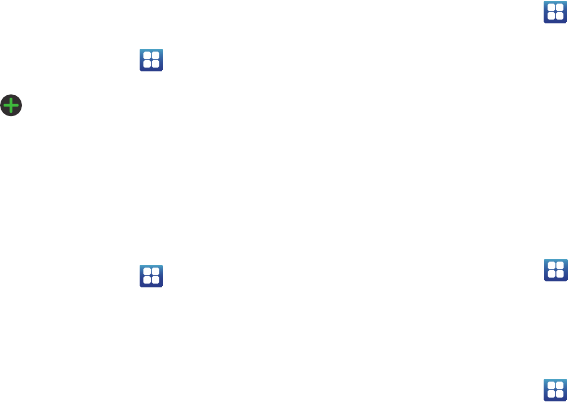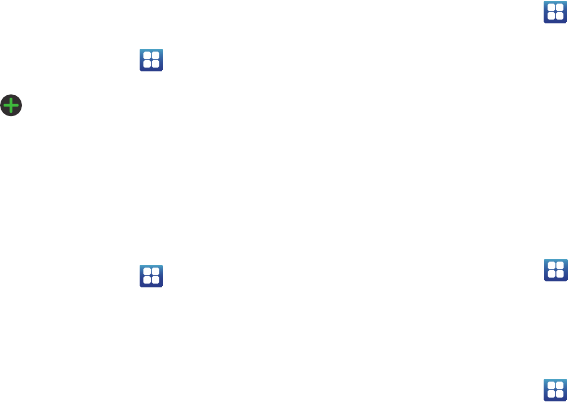
114
6. Tap
Unknown
, to create a checkmark and automatically
reject all unknown calls.
Set reject messages
1. From the Home screen, tap ➔
Settings
➔
Call
➔
Set reject messages
.
2. Tap to manually add a reject message.
– or –
Tap one of the pre-written messages to be displayed
when you want the call to be rejected. You can edit the
message if desired.
3. Tap
Save
.
Call alert
1. From the Home screen, tap ➔
Settings
➔
Call
➔
Call alert
.
2. Tap
Answer vibration
to enable your phone to vibrate
when the called party answers the phone.
3. Tap
Call status tones
to set the sound settings during a
call then tap
OK
.
4. Tap
Alerts on call
to set the alert type.
Call answering/ending
1. From the Home screen, tap ➔
Settings
➔
Call
➔
Call answering/ending
.
2. The following options are available:
• Answering key
: Tap this option to be able to accept incoming
calls by pressing the Home key.
• Automatic answering
: Tap this option if you are using a
headset and want the call to be automatically answered. Select
the time interval before the call is automatically answered.
• The Power key ends calls
: This option will allow you to end a
call by pressing the power key without turning off the screen.
Turn on proximity sensor
Ⅲ
From the Home screen, tap ➔
Settings
➔
Call
➔
Turn on proximity sensor
.
When you answer a call, the screen will be turned off
to save power.
Call forwarding
1. From the Home screen, tap ➔
Settings
➔
Call
➔
Call forwarding
➔
Voice call
.
2. Tap one of the following options:
• Always forward
: allows you to forward all voice calls.