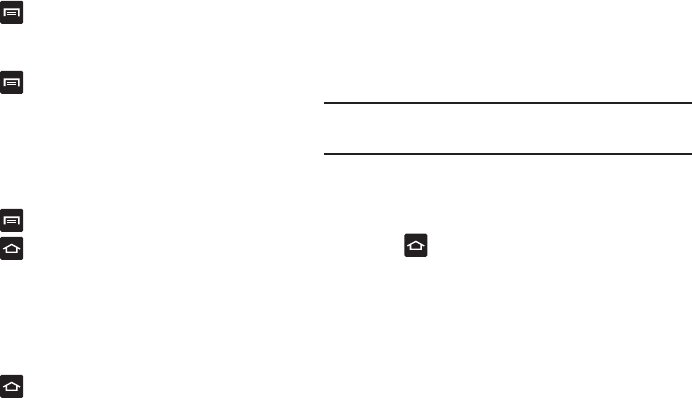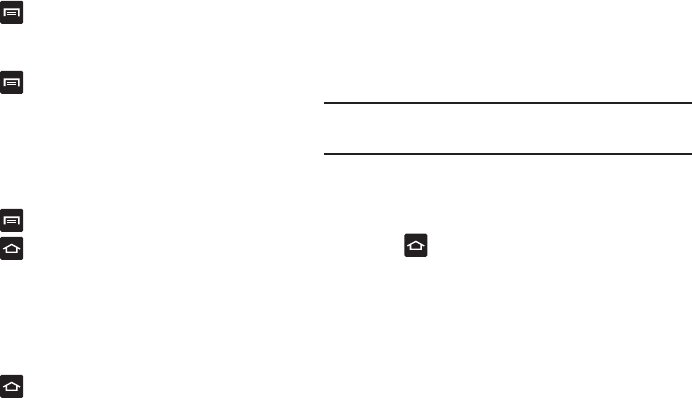
38
3. Press
and tap
View type
.
4. Tap
Customizable grid
. A green circle will appear next
to the option.
5. Press
and tap
Edit
.
6. Scroll through the list and locate the icon you wish to
move.
7. Touch and drag the icon to the position that you want.
To move to a different page, drag the icon to the edge
of the page until the page scrolls to the desired page.
8. Press
and tap
Save
.
9. Press to return to the main Home screen.
Creating and Managing Folders
Folders are located on any of the seven available Home
screens and can contain both files (such as data and images)
and Contact information or entries.
To create a folder on-screen follow these steps:
1. Press to activate the main Home screen.
2. Navigate to the desired Home Page.
3. Touch and hold on an empty area of the screen.
4. From the
Add to Home
window tap
Folders
.
5. Tap an available folder type to place it on your current
screen.
•
Choices include New folder, All contacts, Contacts with phone
numbers, Received list from Bluetooth, and Starred contacts.
Note:
Starred contacts are those Contact entries tagged as
very important.
Changing the Wallpaper
You can change the Wallpaper (background) of your home
screens by following these steps:
1. Press to activate the main Home screen.
2. Touch and hold on an empty area of the screen.
3. From the
Add to Home
window tap
Wallpapers
.
4. Tap one of the following options:
• Gallery
: select a wallpaper from photographs you have taken
with your camera.
• Live wallpapers
: select an animated wallpaper.
• Wallpaper gallery
: select from many still-life wallpapers.
5. Select a wallpaper and tap
Set wallpaper
or
Save
.