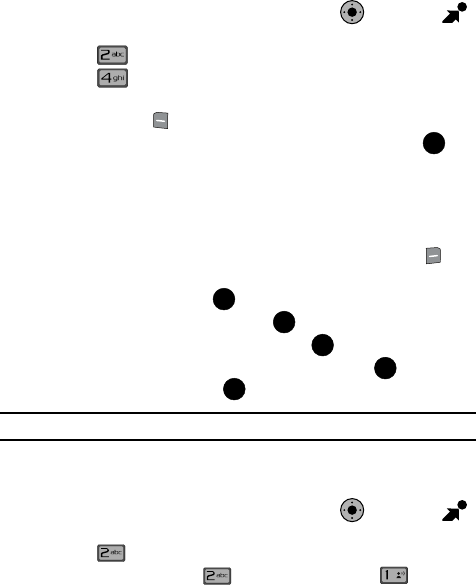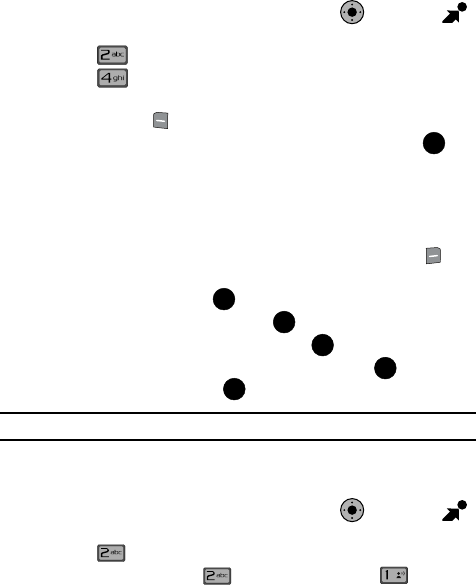
Multimedia 116
Picture & Video
Deleting Video Clips
1.
From the main screen, press the Navigation Key right to open
Get It Now.
2. Press Picture & Video.
3. Press My Videos.
4. Use the navigation key to highlight the video you want to erase and press
the left soft key Erase.
5. Highlight Yes when the confirmation screen displays, then press .
Configure Alerts for New Video Clips
1.
Launch V CAST Video.
2. Use the right and left navigation keys to select the V CAST Videos
categories you want to configure an alert.
3. Choose a sub category if applicable, then press the right soft key
Options.
4. Highlight Alerts and press .
5. Highlight Configure alerts and press .
6. Select the alert content you want, and press .
7. After reading terms, highlight Save to accept and press , or highlight
Cancel to decline and press .
Note: Fees apply for text messages/alerts both sent and received.
Get New Pictures
1. From the main screen, press the Navigation Key right to open
Get It Now.
2. Press Picture & Video.
3. To get new Picture press Get New Pictures. Press Get New
Applications to download pictures and wallpaper from the Get It Now
server. Appropriate charges may apply.
KO
OK
OK
OK
OK
OK
OK
KO
@