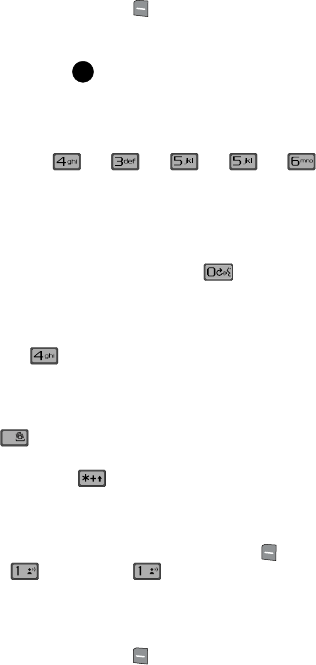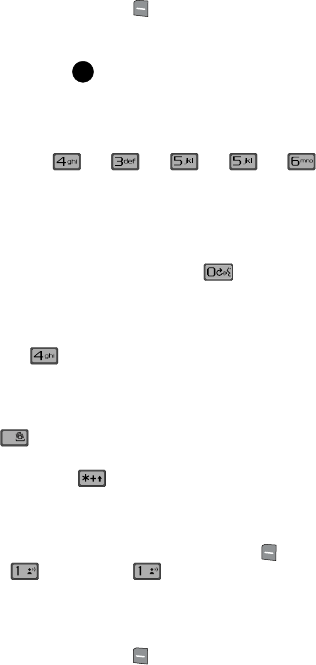
49
3.
Press the left soft key Abc to display a pop-up menu containing text
entry mode options.
4. Abc is highlighted by default. Use the navigation key to highlight Word,
then press .
Now, for practice, enter the word “Hello” into your message by pressing
each of the following keys only once:
Word recognizes that the most frequently used word for the sequence you
entered is “Hello.” If more than one word shares the same sequence, Word
provides the most common. Press to display other words in the
dictionary, if available.
Entering Upper and Lower Case
• Enter characters while in ABC mode by pressing the key that contains the desired
characters for “H”.
• Press the key repeatedly to cycle through other available characters for that key.
• Pause briefly when the desired character appears in the display to accept the
character and therefore insert it into the message.
• Press to enter a space.
• To cycle between uppercase, lower case, and initial caps for characters in ABC
mode, briefly press .
Entering Symbols
Symbol mode enables you to enter symbols such as @ or% into a text message.
1. From the main screen, press the left soft key Message, then press
New Message, TXT Message to compose a new text
message.
2. Enter the phone number or email address of the recipient, then press the
down navigation key to enter text.
3. Press the left soft key Abc to display a pop-up menu containing the
text entry mode options.
HELLO
OK
#
@ @