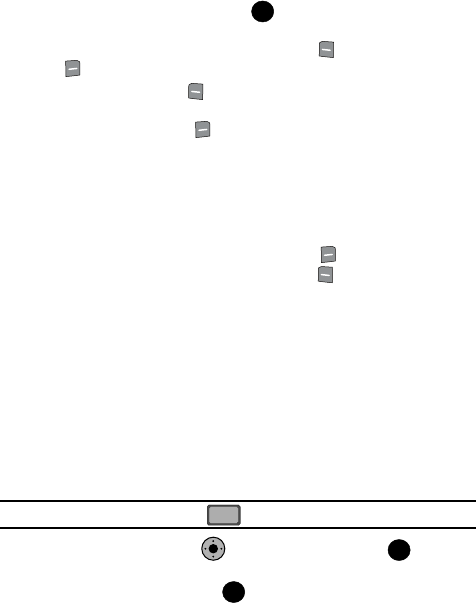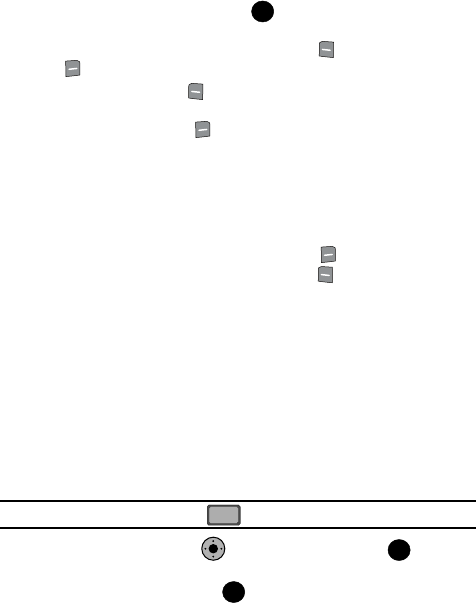
Messaging 68
Creating and Sending Text Messages
5. Press the down navigation key or key to move to the Text field. In the
text field, compose your message using the keypad. At any point while
composing a message, press the left soft key Abc or the right soft key
Options soft keys to display additional options.
ᮣ Press the left soft key Abc to change Text Entry Mode. Choose Voice
Mode, Word, Abc, ABC,123, Symbols and Quick Text modes of text entry.
ᮣ Press the right soft key Options to display a pop-up menu with the
options listed:
• Save As Draft: Save the message to your Draft folder.
• Add Graphic: Lists preloaded and downloaded graphics.
• Add Animation: Lists preloaded and downloaded animations.
• Add Sound: Lists preloaded and downloaded sounds.
• Add Quick Text: Choose from up to 12 pre-loaded messages. You can add 15
additional messages by pressing the right soft key New and you can erase
Quick Text messages by pressing the left soft key Erase.
• Add Name Card: Attach My Name Card information or information from one of
your Contacts.
• Edit Text Format: Allows you to edit the text size, alignment, style, color, and
background color.
• Priority Level: Save the message with a High or Normal priority.
• Callback #: Provides the ability to send a callback # with the message.
• Validity Period: Allows you to enter a fixed date and time for which this message
is valid.
• Enh. Delivery Ack: Displays a pop-up screen notifying the message sent has
been received.
• Cancel Message: Cancels the message and allows you to save it in the Drafts
folder.
Note: If you do not select an option press the to return to your message.
6. Use the Navigation Key to highlight an option. Press to perform
the function for the option, or to enter its sub-menu.
7. To send the message, press SEND.
OK
CLR
KO
OK
OK