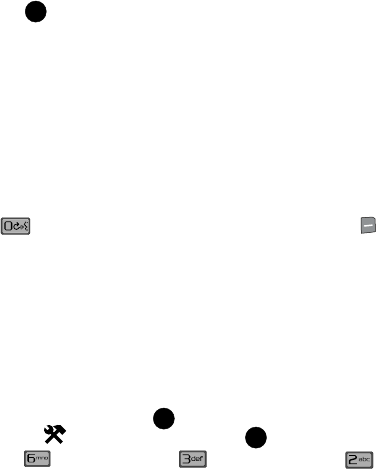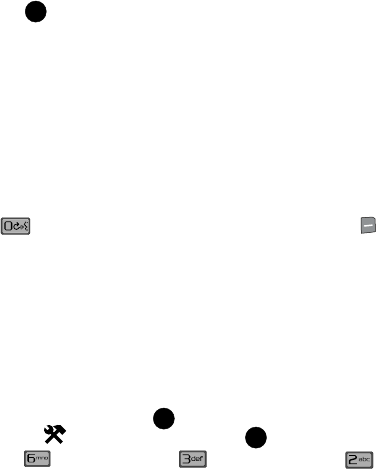
Call Functions 30
Voice Commands
5. Use the navigation key to select one of the following:
• TTY Full
• TTY + Talk (VCO)
• TTY + Hear (HCO)
• TTY Off
6. Press to make your selection. The TTY Mode Set screen displays.
Voice Commands
VoiceSignal™ is advanced speech recognition software that can be used to activate
voice commands for a wide-variety of functions on your phone. VoiceSignal software
automatically voice activates all contacts for voice dialing, message addressing and
finding contacts. No pre-recording or training is needed. Speak phone numbers
naturally to dial, and use voice commands to navigate phone menus. Names should
be spoken exactly as they are spelled in the contact list.
Voice Commands Settings
You can adjust the settings and preferences for Voice Commands by pressing and
holding the key to launch to Voice Commands menu, and pressing the
Settings right soft key. Using this menu, you can change the following Voice
Command features:
• Choice List Behavior
• Speech Recognition Sensitivity
• Digit Dial Adaptation
• VoiceSignal Sound Settings
• VoiceMode Adaptation and Tutorial
To access the Voice Commands Settings menu, follow these steps:
1. From the main screen, press MENU. Use the navigation key to
highlight SETTINGS & TOOLS and press .
2. Press Phone Settings, then Voice Commands, and
Voice Settings.
3. Use the navigation keys to select the setting you want to change. The
following options are available:
• Choice Lists: If VoiceSignal is not absolutely confident that it has correctly identified
a name or number, it can display a choice list of up to three possibilities, and
prompt you to confirm the correct one. You can control when choice lists appear by
changing the Choice Lists setting to the following:
OK
OK
OK