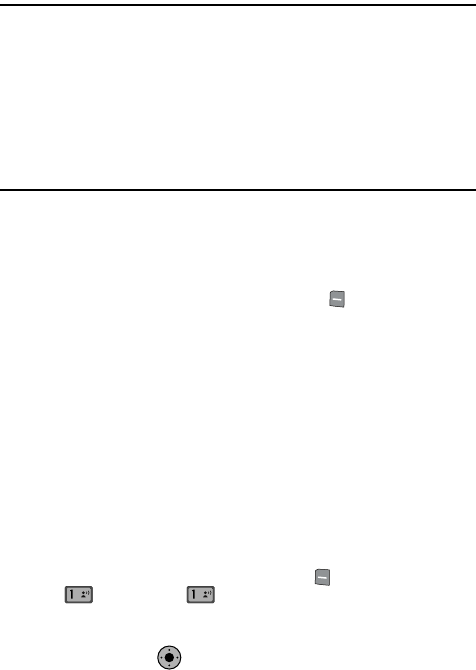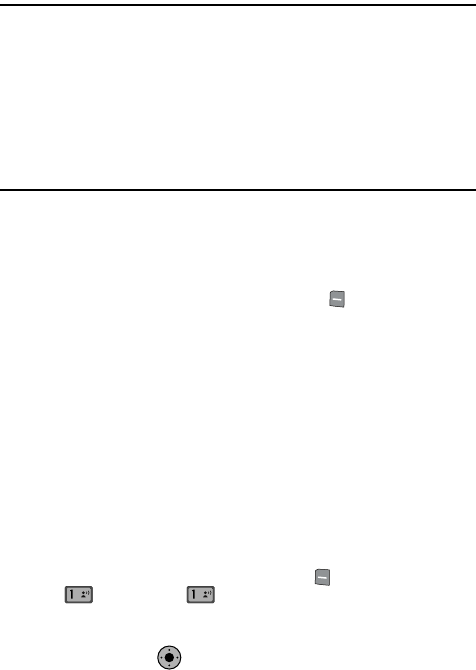
Entering Text 48
Changing the Text Entry Mode
Section 5: Entering Text
Topics Covered
• Changing the Text Entry Mode
• Entering Text Using Word Mode
• Entering Upper and Lower Case
• Entering Symbols
• Entering Numbers
• Entering Text Using VoiceMode
This section outlines how to select the desired text input mode when entering
characters into your phone. This section also describes how to use the T9 predictive
text entry system to reduce the amount of key strokes associated with entering text.
Changing the Text Entry Mode
1. While composing a message, press left soft key Abc to display a pop-
up menu with the following Text Entry Mode options:
• Voice Mode
•Word
• Abc
• ABC
•123
• Symbols
• Quick Text
Entering Text Using Word Mode
Word recognizes the most commonly used word for any sequence of key presses
and inserts that word into your message. It’s much faster than the traditional method
of text entry (Abc) and requires only one key press per letter of the word that you’re
spelling.
1. From the main screen, press the left soft key Message, then press
New Message, TXT Message to compose a new text
message.
2. Enter the phone number or email address of the recipient, then use the
Navigation Key to move to the Text field.
@ @
KO